-
Notifications
You must be signed in to change notification settings - Fork 130
Authentication to github
The Misterhouse repository is hosted on github.
Github offers various ways of interacting with the repository. Depending on the way you select to interact with the repository might require you to do some setup. This article the various ways of getting the source code and helps you getting started.
You can download a zip file containing the complete code database. This is a simple method and requires only a zip tool to unzip the file. It is also the method that does not allow you to easily track changes or releases as they become available.
To download the zip file, navigate to the Misterhouse home page on github, select the branch you want (typically 'stable') and click the 'zip file' button.
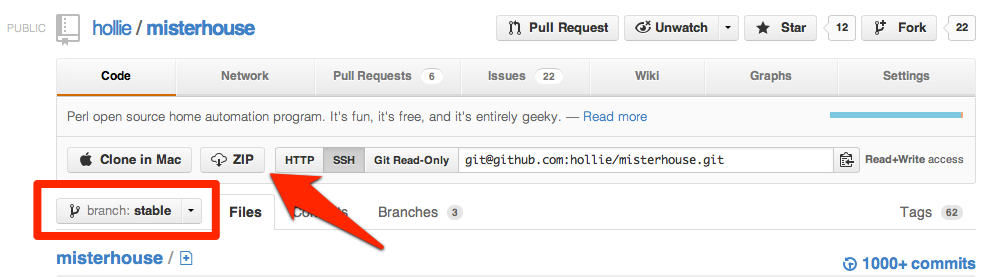
If you select to use git to get the source code on your computer, the URL you use to clone the repo matters.
git://github.com/hollie/misterhouse.git
https://github.com/hollie/misterhouse.git
git@github.com:hollie/misterhouse.git
all point to the same repo, but the first URL gives you read-only access (no authentication required), while the second and third URL give you writing possibilities and hence require authentication.
This means that you might get a link from a person to the misterhouse repo telling you to use git@github.com:…, but if you decide that read-only access is fine, just replace the url with the matching git://github.com/... one.
You want to easily be able to track new releases? Then get your source code from the read-only git access URL. Install a git tool (can be either command line or GUI, see Setup Git).
Navigate to the Misterhouse home page on github and select the read-only URL:
git://github.com/hollie/misterhouse.git
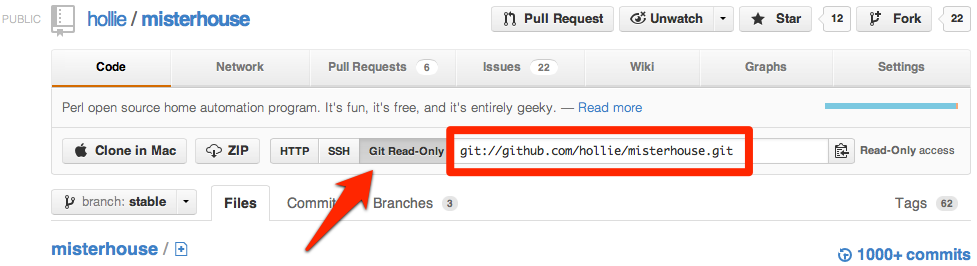
The other options of accessing the Misterhouse repository require you to setup authentication to github. This means that you'll need to provide a username/password (setup HTTP access) or you'll need to setup a private/public key pair (setup SSH access).