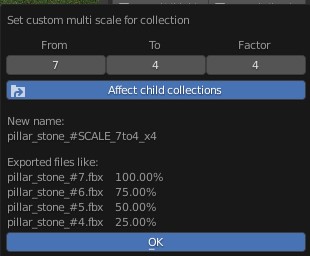-
-
Notifications
You must be signed in to change notification settings - Fork 7
03. Object Manipulation
skyslide edited this page Sep 3, 2022
·
5 revisions

- Name: change the name of the collection (right pen icon)
- Waypoint: change the waypoint type(none(default), checkpoint, start, finish and multilap)
- Ignore Export will mark the collection to be ignore in the export
- Multi Scale Export see below #scaling
- Add Item XML Template allows you to select a item xml template(placements...) for this collection
- BaseMaterial will show all BaseMaterial uv layers of each object in the collection
- LightMap will show all LightMap uv layers of each object in the collection
- BaseMaterial & LightMap pen icon will open a uv editor with the related uv layers(all objects)
- Name: change the name of the selected object
- Ignore Export: ignore the object during export
- _origin_ marks the object as the origin of the collection (important for rotation)
- _trigger_ marks the object as a trigger for waypoints
-
- a waypoint needs a
_trigger_object, which has no materials & no uvlayers
- a waypoint needs a
-
- is used to trigger the waypoint (drive through = checkpoint activated)
- _socket__ marks the object as the spawn for waypoints
- _Lod0 marks the mesh object as the high poly version (shown when near)
- _Lod1 marks the mesh object as the low poly version (shown when far)
- _notvisible_ marks the object to be invisible with a hitbox (tm2020 only)
- _notcollidable_ marks the object to be visible without a hitbox (tm2020 only)
- Shading:
-
- shade smooth will make your object look smooth
-
- shade flat will make all faces look flat
-
- auto smooth will split on the defined angle (sharp between angle)
- Location: toggle lock(position can not be changed accidentally)
- Rotation: toggle lock(rotation can not be changed accidentally)
- Scale: toggle lock(scale can not be changed accidentally)
In this section you can add custom scales to your collection, the object will be exported multiple times in different scales defined below.
- From: where to start from (random number)
- To: scale to here (random number)
- Factor: how many scales to apply