-
Notifications
You must be signed in to change notification settings - Fork 12
MicroDrop profile manager
In environments where, for example, multiple users are using the same computer to perform MicroDrop experiments, it can be helpful to create separate MicroDrop profiles. Each MicroDrop profile contains devices, configuration settings, and experiment logs.
The MicroDrop profile manager provides an interface to manage one or more
MicroDrop profiles. Initially, the default profile path (i.e.,
<Documents>\MicroDrop) is listed.
As shown below:
- Profiles are listed according when they were last launched, with the most recently used profile first.
- Existing profiles may be imported.
- Listed profiles may be removed from the profile list (and optionally deleted entirely).
- Listed profiles may be opened in the system file browser.
- MicroDrop may be launched using any of the listed profiles.
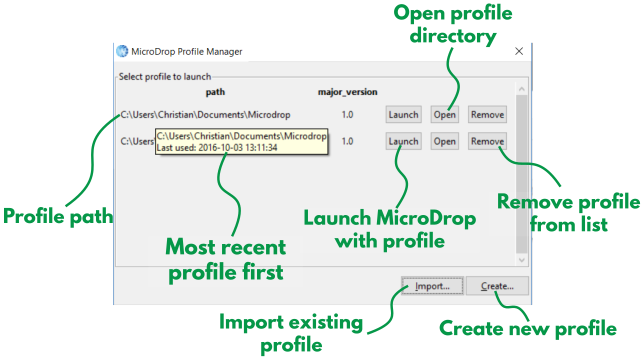
When an existing profile is imported, plugin dependencies are installed while the following dialog is displayed:
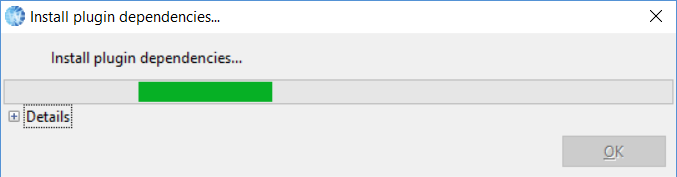
The following dialog is displayed when the Remove button for a listed profile is clicked:
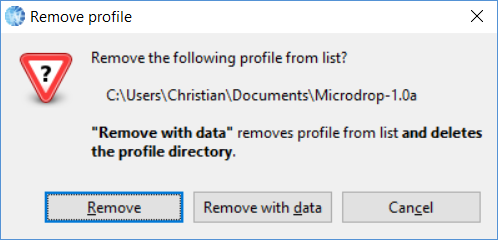
Clicking the Remove button in the dialog removes the corresponding profile from the list, but does not delete any files. The profile can be imported to add it back to the profile list.
Warning: Clicking the Remove with data button in the dialog removes the corresponding profile from the list, and deletes the profile directory. This cannot be undone.