-
Notifications
You must be signed in to change notification settings - Fork 12
Install legacy version of MicroDrop
For new users, we recommend installing the latest MicroDrop 2.x - Windows .exe according to the Quick Start Guide.
For previous users upgrading from MicroDrop v1.x to v2.x, there are a few caveats to consider:
- Protocols created with MicroDrop v1.x are not compatible with v2.x.
- MicroDrop v1.x plugins are not compatible with v2.x.
- DMF device files have a new format (v1.x devices can be imported into v2.x).
Development of MicroDrop v1.x is no longer active, so we recommend that everyone upgrade to the v2.x release; however, we recognize that some users may wish to continue using existing protocols, plugins, etc.
For these users, the following instructions describe the recommended method for installing both versions (Microdrop v1.x and v2.x) side-by-side.
-
Back up existing MicroDrop profile directory (e.g.,
<Documents>\MicroDrop) containingdevicesandpluginssubdirectories. -
Uninstall existing MicroDrop installation (if applicable).
- For portable installations, move the profile directory out of the
portable release (e.g., to
<Documents>\MicroDrop) and delete portable installation directory.
- For portable installations, move the profile directory out of the
portable release (e.g., to
-
Rename your existing MicroDrop profile directory to
<Documents>\MicroDrop-v1.0. -
Install the latest MicroDrop 2.x - Windows
.exeaccording to the Quick Start Guide. -
Once MicroDrop v2.x has been installed, launch the MicroDrop environment command prompt using the following shortcut:

-
In the MicroDrop environment command prompt, run:
conda create -n v1.0 -c wheeler-microfluidics "microdrop>=1.0,<2.0" microdrop-launcher -
Create a text file named
pinnedin the directory<conda envs>/v1.0/conda-meta(e.g., default path will be similar toC:\Users\<user name>\MicroDrop\envs\v1.0\conda-meta) with the following contents:microdrop <2.0,>=1.0This will ensure that MicroDrop will not be updated beyond the 1.0 major version. See Conda pinning packages documentation for more details.
-
The above command creates a separate environment for MicroDrop v1.0 and a new set of Windows shortcuts with the suffix
(v1.0):
-
Launch the MicroDrop Profile Manager (v1.0) shortcut:

-
The Profile Manager should automatically find your profile directory (assuming that you copied it to
<Documents>\MicroDrop-v1.0), but it will ask you to confirm that this is a v1.0 profile directory by clicking on theYesbutton:
-
Next the Profile Manager will install dependencies for any plugins stored in your profile directory. Click
OKonce this is finished: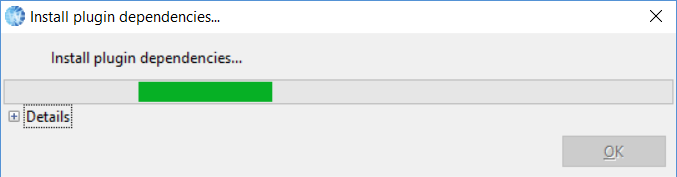
-
Finally, you can launch Microdrop v1.0 by clicking on the
Launchbutton.
-
Once this process has been completed, you can launch the default MicroDrop v1.0 profile using the MicroDrop v1.0 shortcut:
