-
Notifications
You must be signed in to change notification settings - Fork 0
ProjectSetup
Download and install Unity. Because of the dependencies for each platform, fixed Unity versions need to be used which can be downloaded from the Download Archive.
| Platform | Branches | Unity Version | Supporting Package |
|---|---|---|---|
| HoloLens, Desktop | master, develop, desktop_support | 2017.2.1p2 | MixedRealityToolkit |
| HTC Vive | htc_vive | 2017.2.1p2 | SteamVR |
| Mobile | ar_core | 2017.4.1f1 | ARCore |
The frontend-Unity-project requires the MixedRealityToolkit-library. It has to be included prior to development.
- Download the MixedRealityToolkit-Unity.
- Open the downloaded folder and navigate to the
Assetsfolder. - Copy the folder
HoloToolkitinside of thisAssetsfolder into GaMR'sAssetsfolder.
-
Optionally, Blender can also be installed to view or edit 3D models of the UI. This tool can also be used to convert 3D models from formats like .obj or .stl to .x3d. However, Blender is not required anymore to build the project.
-
If you plan to develop for any other platform, you also need to include its supporting package. Please refer to the table above for this. In the future, instructions how to install these additional packages will be made available.
In Unity go to File > Build Settings. Make sure that "Scenes/Login" and "Scenes/Scene are added to the build. The platform needs to be set to Windows Store. The following settings should be present:
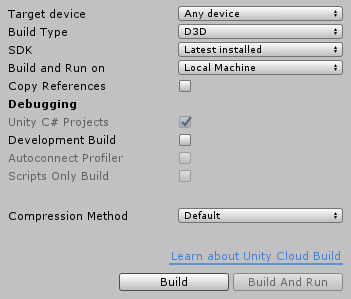
Hit Build in order to build the project. Select the folder App as the target. Once the process has finished, open the "App"-folder and open the generated Visual Studio solution GaMR.sln. In Visual Studio, find the run button at the top with the green "play" icon. Use the dropdown-menu on this button and set it to Remote Machine (or HoloLens Emulator if you are using the emulator). If done for the first time, a dialog opens up where the address of the HoloLens can be entered. Also make sure that the Visual Studio solution is set to Release and x86 in the dropdown menus on the left of the run-button. After that, the run button can be pressed in order to start building the app and deploying to the HoloLens.
The following is only necessary if you did not choose the already existing App folder of this repository as the build target folder:
After the project has been build in Unity, make sure that the file App.cs under <CustomTargetFolder>/GaMR is replaced with the provided App.cs from this repository. Also replace the Package.appxmanifest with the provided version. (both files can be found here). The provided version of these files contains the code which necessary to react on the custom url scheme gamr://.
The backend requires dependencies which are administered by Maven. Those dependencies are:
- Jetty to provide the server
- Jersey to provide the RESTful services
- Jackson FasterXML for JSON serialization