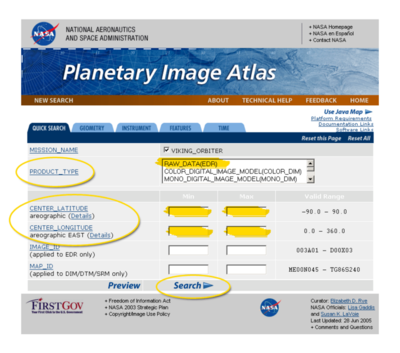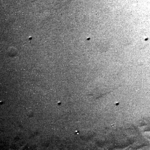-
Notifications
You must be signed in to change notification settings - Fork 167
Working_with_Mars_Viking_Orbiter_Data
Working with Mars Viking Orbiter Data ¶
-
Working with Mars Viking Orbiter
Data
- About the Viking Mission to Mars
- Processing Viking Orbiter VIS Data
- Level 0 Processing - Data Ingestion
- Acquiring Viking Orbiter Data
- Data Acquisition Tool: Planetary Image Atlas
- Data Acquisition Tool: USGS Planetary GIS Web Server
- Data Acquisition Tool: JMARS
- Importing Viking Orbiter Data
- Viking VIS Problem Data
- Adding SPICE
- Level 1 Processing - Noise Removal and Radiometric Calibration
- Overview of Noise And Artifacts
- Removing Salt Noise
- Removing Reseaus
- Removing Pepper Noise
- Remove Missing Track Noise
- Overview of Radiometric Calibration
- Radiometric Calibration of Viking VIS Data
- Level 2 Processing - Geometry
- Level 3 Processing - Photometric Correction
- Level 4 Processing - Mosaicking
- Exporting ISIS3 Data
Processing Viking Orbiter VIS Data ¶
-
Level 0: Data Ingestion
Acquire Viking VIS data from one of numerous sources, import it into ISIS3, and initialize it with SPICE information. -
Level 1: Noise Removal and Radiometric Calibration
Remove the salt-and-pepper noise, reseau marks, and missing track noise in the data, then radiometrically calibrate the image data so the DNs represent reflectance (ranging from 0 to 1). -
Level 2 - Projection
Geodetic corrections are performed and the images projected to a map projection. -
Level 3 – Photometric Correction and Enhancement
The effect of sun angle on the image is corrected, and the images are tone matched. -
Level 4 – Building a Mosaic
A seamless mosaic is created.
Level 0 Processing - Data Ingestion ¶
This is the starting point for the production of a Viking mosaic. The steps within the level zero processing provide the gateway into ISIS3 processing. Running the following applications will ingest the Engineering Data Record (EDR) and place necessary information into the labels of the image. Viking Obiter information has been around for quite awhile so problems with the dataset have been discovered and accounted for, allowing this process to run smoothly.
Acquiring Viking Orbiter Data ¶
-
Planetary Data System : The Planetary Data System (PDS) Planetary Image Atlas , hosted by the Jet Propulsion Laboratory and USGS Astrogeology Research Program.
-
USGS Planetary GIS Web Server : The USGS Planetary GIS Web Server allows a user to view Viking footprints and verify image coverage.
-
JMARS Geographic Information System: The JMARS Geographic Information System (GIS), offered by the Arizona State University's Mars Spaceflight Facility.
Hint : When searching for Viking orbiter data that covers your area of interest, it can be useful to widen you search area by as much as five degrees to each value in your latitude and longitude search values. The camera pointing for Viking images may be off by as much as a half frame so expanding your search will help insure that you get all the images that were acquired for that area.
Data Acquisition Tool: Planetary Image Atlas ¶
The Planetary Data System PDS Imaging Node houses data from several planetary missions, and offers a variety of methods for accessing their holdings. For now we will concentrate on acquiring Viking Orbiter data.
Search
The PDS Planetary Image
Atlas provides a Product
Search search tool to interrogate the collection of Viking Orbiter
Imagery. This tool lets us query information about each image and
ignores the data that we have no interest in. A good way to reduce the
number of images to look at is by defining an area of interest with
latitude and longitude ranges. You can also restrict the search by
choosing a minimum and maximum resolution. Remember to keep in mind the
coordinate system ( areographic west for Viking) and units (generally
kilometers for distances) required by the search tool. Launch the
Viking Orbiter Product
Search
to give it a try.
The table below lists the search parameters that can help you narrow down the number of images that are returned by a search of the PDS Viking Orbiter image collection. The images to the right show screen shots of the Viking Orbiter Product Search . Note there are two categories (the tabs above the search form) where these search parameters are found: Quick Search and Geometry.
| Parameter | Location | Notes |
|---|---|---|
| PRODUCT_TYPE | Quick Search | The type of Viking data you are searching for, in this case, the raw EDRs |
| CENTER_LATITUDE | Quick Search | Enter minimum latitude and maximum latitude values that encompass the latitude range of your area of interest, in areographic west coordinates. |
| CENTER_LONGITUDE | Quick Search | Enter minimum longitude and maximum longitude values that encompass the longitude range of your area of interest, in areographic west coordinates. |
| TARGET_NAME | Geometry | Since we're interested in creating a Viking mosaic of Mars, choose Mars so you don't have to wade through listings for other bodies. |
| SCALED_PIXEL_WIDTH | Geometry | Enter the minimum and maximum resolution, in kilometers. |
Screenshot of the Image Atlas 'Quick Search' options for Mars Viking Orbiter
Screenshot of the Image Atlas 'Geometry' search options for Mars Viking Orbiter
Browsing by Volume ¶
You can also go to the online data and Browse Online Data Volumes, which offers FTP access to the CDs (compact discs)used to archive and distribute the data. This allows you to look at the image and text files on the CDs, where you can find more helpful information. To give it a try, launch the Planetary Image Atlas in a new browser window. Now click the Viking Orbiter Browse Online Data Volumes and choose a CD volume to look at. When you know the images that you would like to work with, you can go to this area with an FTP tool and download that image or download it using your browser.
Related Resources ¶
Data Acquisition Tool: USGS Planetary GIS Web Server ¶
The USGS Planetary GIS Web Server , hosted by the USGS Astrogeology Research Program, allows a user to view Viking footprints and verify image coverage. The site delivers a variety of data sets through a web GIS interface. When searching for imagery, the Planetary GIS site's ability to display footprints of data can prove very helpful in verifying gaps, or determining image placement and overlaps.
Related Resources ¶
- Mars Online Maps page on the The USGS Planetary GIS Web Server
Data Acquisition Tool: JMARS ¶
JMARS is a useful Geographic Information System (GIS) tool to evaluate Viking images that cover an area of interest before the images are downloaded. The tool displays Viking footprints and a variety of other Mars data. JMARS can be used to:
- query the database of Viking images,
- select browse images to display on-screen and download via the web,
- generate a list of Viking images (great for creating scripts), and
- save the displayed map as an image.
Give it a Whirl! ¶
If you have JMARS installed, launch it and log in. We'll run through a quick and easy exercise in displaying Viking footprints.
- In the Main tab of the Layer Manger, hit the Add new layer button, which opens a menu.
- Select Viking from the Stamp menu.
- In the Add Viking stamp layer window, just hit the Okay button, leaving all the fields blank.
- A new tab named Viking stamps will appear in the Layer Manager. When it's done loading the footprints, its drawing status indicator will turn from red to green,the footprints will be displayed on the map and the images shown on the map are list in the Layer Manager.
- Try right-clicking on a listing the image list and on the footprints displayed on the screen -- there's lots of options for working with and accessing information and data. For example, Render and Load Selected Stamps will download and display the Viking images for the selected footprints on the map, giving you the ability to preview the data. Web Browse will launch an image's web page in your browser so you can access the information and data.
Of course, there's many other options in JMARS to help you search for Viking data, such as the tools for narrowing your search and modifying your display in the Settings, Query, and Render tabs in the Layer Manager, using the various tools in the main menus, and adding other useful data layers to the display.
Screen shot of JMARS displaying Viking 2 footprints:
The Viking footprints (called stamps in JMARS)are displayed as blue polygons on the map.
Several footprints are shown selected in the Layers Manager Viking 2 Stamps list and
highlighted yellow on the map. Several Viking images are displayed the map, filling in
those footprints with a preview of the actual image data. Image names for the selected
footprints have been copied from JMARS to our text editor. In this case, we selected
Viking 2 for our new layer.
Resources ¶
- Download JMARS (free, registration required to use JMARS' full functionality)
Importing Viking Orbiter Data ¶
Viking VIS data are distributed in Standard Data Products formatted files, which have an .imq extension, are compressed PDS format images and are decompressed before ingesting into ISIS3.
The Viking Orbiter images that are distributed on compact disc (CD) are also compressed image files. The CDs are formatted according to the ISO-9660 standard. Viking CDs can be obtained from the NASA National Space Science Data Center .
Using vik2isis to ingest VIS images into ISIS3 ¶
The following examples show the use of vik2isis to ingest (or import) a VIS image into ISIS3. The resulting output file will be an ISIS3 cube.
Example: ingesting a compressed Standard Data Products VIS image
vik2isis FROM=Viking_input.imq To=Viking_image.cub
The decompression software for the .imq images is included within vik2isis. You don't need to worry about the extra step of decompressing the image.
Viking VIS Problem Data ¶
Many of the problems with the Viking data set are due to environmental conditions that existed when the image was acquired. To find these poor quality images, you must visually inspect the images. Clouds and airborne dust are two elements that will degrade the quality of your images. The amount of image degradation will vary. Whether or not you use the image is a judgment based on how much information will be gained verses how much the image will degrade the final product.
Image with clouds
Image with dust
Adding SPICE ¶
An important capability of ISIS is the ability to geometrically and photometrically characterize pixels in raw planetary instrument images. Information such as latitude, longitude, phase angle, incidence angle, emission angle, local solar time, sun azimuth, and a many other pixel characteristics can be computed.
To compute this information, the SPICE ( S pacecraft and P lanetary ephemeredes, I nstrument C -matrix and E vent kernel) kernels must first be determined for the particular raw instrument image. These kernels maintain the spacecraft position and orientation over time as well as the target position and instrument specific operating modes.
To add SPICE information to your cube, run spiceinit application on the image so that camera/instrument specific applications (e.g., cam2map , campt , qview ) will have the information they need to work properly. Generally, you can simply run spiceinit with your input filename and no other parameters:
spiceinit FROM=my.cub
Related ISIS Applications ¶
See the following ISIS documentation for information about the applications you will need to use to perform this procedure:
- spiceinit : adds SPICE information to the input cube
Level 1 Processing - Noise Removal and Radiometric Calibration ¶
To create a Level 1 Viking image, we'll clean up noise and other problems and radiometrically correct the data so we have an image representing the reflectance of the surface. We'll start by removing image blemishes caused by malfunctioning detectors, dust specks, transmission noise, and so forth. We'll finish up our Level 1 image with radiometric calibration in order to create an image that is representative of an ideal image acquired by a camera system with perfect radiometric properties.
Remove the white speckles called salt noise
Remove the reseaus
Fill in missing tracks
Remove black speckles called pepper noise
Radiometrically calibrate the image
Overview of Noise And Artifacts ¶
Overview of Noise And Artifacts
Removing Salt Noise ¶
The black and white speckle present in Viking images is a result of interference during the transfer of information from the spacecraft. This speckle is called salt and pepper noise because it has the appearance of grains of salt and pepper sprinkled across the image.
Removing Salt Noise
The application viknosalt runs the application noisefilter five times to identify white noise within the image. The identified pixels are set to a value of null. The final step in viknosalt is a low pass filter that replaces the null pixels with a valid value.
viknosalt FROM=Viking_image.cub TO=Viking_nosalt.cub
Related ISIS3 Applications ¶
See the following ISIS3 documentation for information about the applications you will need to use to perform this procedure:
- viknosalt : Viking salt noise removal application
Before removing salt noise
After removing salt noise
Close-up of before salt noise removal
Close-up of after salt noise removal
Removing Reseaus ¶
Reseau marks on Viking images are small dots that form a grid of points across the image. These marks are created by design -- reseaus are etched in a pattern over the lens of the camera, and the marks the reseaus make on the image will allow us to refine the image in later processing steps. The images below show reseau marks on a Vidicon tube similar to the ones used for the Viking VIS cameras, and an enlargement of a reseaus mark in a Viking image.
Close-up of reseaus on a Vidicon tube
Enlargement of reseau mark on a Viking image
The next step is to find and remove reseaus. The reseau locations found in this step are used to correct for the optical distortion. The vidicon cameras used by the Viking spacecraft have electronic distortions similar in pattern to the optical distortion in a film camera. These electronic distortions are introduced because the scanning pattern of the electron beam used to read out the charge-stored image vidicon is more "barrel-shaped" than rectangular. Interactions between the charge on the photo-cathode that represent the image itself and the electron beam produce additional complex high-order distortions.
Reseaus removal is accomplish by using two applications: findrx to find the reseaus, then remrx to remove them.
Finding Reseaus with findrx ¶
findrx will read in a cube and refine the position of the reseau points based on information about where the reseaus should be and comparing those areas of the image against a Viking reseau pattern to locate the actual reseau mark in the image. The image labels are then modified to reflect the new sub-pixel accuracy.
findrx Example: The following example shows running findrx on the command line.
findrx FROM=Viking_nosalt.cub
Removing Reseaus with remrx ¶
remrx removes reseaus from a Viking image. When you select a value for the parameters sdim (sample dimension) and ldim (line dimension), you want to choose values that are large enough to remove the reseaus but, the value should not be larger then required or you will remove valid data. For most Viking images we have found that of sdim= 9 and ldim= 9 works well. While the reseaus are visibly removed from the images, the reseau information is retained in the labels for later processing stages.
remrx Example : The following example shows running remrx on the command line.
remrx FROM=Viking_nosalt.cub TO=Viking_norx.cub sdim=9 ldim=9
Input image (Viking image with salt noise removed)
Reseaus removed using sdim=9 and ldim=9
Comparisons of remrx with different ldim/sdim parameters : The following close-ups show the results of using remrx with slight changes to ldim and sdim parameters.

Removing Pepper Noise ¶
Currently, the ISIS3 application to remove the black speckle called pepper noise is under development. When the application is released, we will develop a page here in this lesson providing you with examples of pepper noise and tips for running viknopepper to remove this type of noise from your Viking images.
Related ISIS3 Applications ¶
See the following ISIS3 documentation for information about the applications you will need to use to perform this procedure:
- viknopepper : Viking pepper noise removal application
Remove Missing Track Noise ¶
The missing track noise is caused by interference from the spacecraft electronics. Track noise appears as a regular pattern of NULL values across the image in increments of seven pixels. This noise occurs because of the way Viking images were transmitted to Earth. On the spacecraft, an image is broken into seven tracks, each track contains every seventh value along a scan line. If errors occurred while a track was transmitted to Earth, then the track contains incorrect data values. Sometimes, several tracks are missing.
The program vikfixtrx will check for this type of noise in each of the seven tracks of a Viking image cube. If the threshold of invalid pixels in a given track is met or exceeded, then the track is considered bad and all pixels are replaced by interpolating valid values from either side of the bad pixels.
vikfixtrx Example : The following example shows running vikfixtrx on the command line:
vikfixtrx FROM=Viking_norx.cub TO=Viking_notrx.cub
Input image (Viking image with reseaus removed)
Output image (null tracks removed)
vikfixtrx Close-up : The following is a close-up of the null tracks and results of removing the null tracks with vikfixtrx

Input image

Output image (null tracks removed)
Overview of Radiometric Calibration ¶
Overview of Radiometric Calibration
Radiometric Calibration of Viking VIS Data ¶
vikcal performs radiometric corrections to planetary images acquired by the Viking orbiter cameras. vikcal performs a radiometric correction in two steps:
- Correct the varying response of the vidicon across the field of view of the camera. Multiplicative and additive correction coefficients, as a function of line and sample position, are applied to an image array to produce the results of an 'ideal' camera.
- Convert the image data to reflectance values, where reflectance (a value between 0 and 1) is the ratio of the observed radiance and the radiance of a white screen, normal to the incident rays of the Sun.
vikcal Example: The following example shows the command line for running the Viking radiometric calibration application ( vikcal ):
vikcal FROM=Viking_notrx.cub TO=Viking_cal.cub
The output image of vikcal will be a 32-bit (floating-point) cube, where the pixel values represent reflectance.
Related ISIS3 Applications ¶
See the following ISIS3 documentation for information about the applications you will need to use to perform this procedure:
Level 2 Processing - Geometry ¶
Producing a mosaic requires geometric processing on the individual images that make up the desired mosaic. The individual images are geometrically transformed from spacecraft camera orientation to a common map coordinate system. ISIS3 has generic software applications that are applied to all supported mission data. Based on the information in the image labels that was added in our earlier steps, the software recognizes the instrument and performs accordingly.
Overview of Map Projecting Images
Level 3 Processing - Photometric Correction ¶
Currently, ISIS3 photometric correction capabilities are under development. When the applications are released, we will develop a page here in this lesson providing you with examples and tips for using ISIS3 photometric correction tools.
Photometric normalization is applied to all images that make up a mosaic in order to adjust and balance the brightness levels among the images that were acquired under the different lighting conditions.
Generally, radiometrically calibrated spacecraft images measure the brightness of a scene under specific angles of illumination, emission, and phase. For a planetary body that doesn't have a significant atmosphere, this brightness is controlled by two basic classes of information: the intrinsic properties of the surface materials , (including composition, grain size, roughness, and porosity), and local topography of the surface .
Level 4 Processing - Mosaicking ¶
Currently, ISIS3 photometric correction capabilities are under development. When the applications are released, we will finish developing this lesson and provide you with tips for using ISIS3 to create your final, seamless mosaic using mapmos and tone matching procedures and applications.
The final steps in our processing will produce a seamless mosaic of all the images in our region of interest. In spite of best efforts at radiometric calibration and photometric normalization, small residual discrepancies in image brightnesses are likely to remain. These brightness differences appear as seams in a mosaic. There are a couple of methods that will minimize the seams resulting in an improved aesthetic result for a final mosaic. The accuracy and quality of the radiometric calibration and photometric normalization effects how well the seams can be minimized.
Exporting ISIS3 Data ¶
600px-Reseau_after.png View (326 KB) Marjorie Hahn, 2016-06-01 11:02 AM
600px-Reseau_before.png View (329 KB) Marjorie Hahn, 2016-06-01 11:02 AM
600px-Vikfixtrx_after.png View (325 KB) Marjorie Hahn, 2016-06-01 11:02 AM
600px-Vikfixtrx_before.png View (326 KB) Marjorie Hahn, 2016-06-01 11:02 AM
600px-Viking_Radiometric.png View (325 KB) Marjorie Hahn, 2016-06-01 11:02 AM
600px-Viking_Salt_Before.png View (318 KB) Marjorie Hahn, 2016-06-01 11:02 AM
600px-Viking_Salt_After.png View (315 KB) Marjorie Hahn, 2016-06-01 11:03 AM
600px-Voyager_reseaus_closeup.png View (559 KB) Marjorie Hahn, 2016-06-01 11:03 AM
680px-PIA_CenterLatLong_Screenshot.png View (249 KB) Marjorie Hahn, 2016-06-01 11:03 AM
680px-PIA_TargetName_ScaledPixelWidth_Screenshot.png View (244 KB) Marjorie Hahn, 2016-06-01 11:04 AM
684px-Viking_Image_with_clouds.jpg View (94.8 KB) Marjorie Hahn, 2016-06-01 11:05 AM
684px-Viking_Image_with_dust.jpg View (42.6 KB) Marjorie Hahn, 2016-06-01 11:05 AM
Pigwad_screen.png View (191 KB) Marjorie Hahn, 2016-06-01 11:05 AM
Jmars_screenshot.png View (577 KB) Marjorie Hahn, 2016-06-01 11:07 AM
Viking_Missing_Tracks.png View (21 KB) Marjorie Hahn, 2016-06-01 11:08 AM
Viking_Salt_Noise.png View (61.1 KB) Marjorie Hahn, 2016-06-01 11:08 AM
Viking_reseau.png View (25.5 KB) Marjorie Hahn, 2016-06-01 11:08 AM
Reseau_mark_closeup.png View (25.5 KB) Marjorie Hahn, 2016-06-01 11:09 AM
Viking_salt_After_Closeup.png View (60.8 KB) Marjorie Hahn, 2016-06-01 11:09 AM
Reseau_removal_sample_guide.png View (84.5 KB) Marjorie Hahn, 2016-06-01 11:10 AM
Vikfixtrx_after_closeup.jpg View (43.4 KB) Marjorie Hahn, 2016-06-01 11:10 AM
Vikfixtrx_before_closeup.jpg View (44.1 KB) Marjorie Hahn, 2016-06-01 11:11 AM
Viking_Black_Specks.png View (23.6 KB) Marjorie Hahn, 2016-06-01 11:18 AM
Viking_salt_Before_Closeup.png View (61.1 KB) Marjorie Hahn, 2016-06-01 11:19 AM
- Building
- Writing Tests
- Test Data
- Start Contributing
- Public Release Process
- Continuous Integration
- Updating Application Documentation
- Deprecating Functionality
- LTS Release Process and Support
- RFC1 - Documentation Delivery
- RFC2 - ISIS3 Release Policy
- RFC3 - SPICE Modularization
- RFC3 - Impact on Application Users
- RFC4 - Migration of ISIS Data to GitHub - Updated Information 2020-03-16
- RFC5 - Remove old LRO LOLA/GRAIL SPK files
- RFC6 - BLOB Redesign
- Introduction to ISIS
- Locating and Ingesting Image Data
- ISIS Cube Format
- Understanding Bit Types
- Core Base and Multiplier
- Special Pixels
- FAQ