-
Notifications
You must be signed in to change notification settings - Fork 1
Scenarios
Since our software is setup in a modular way (see Architecture) , it is very flexible. However, it can also be difficult to see the forest for the trees.
Below we descibe some usage scenarios and the way to set it all up. If you are looking to setting up your own systems, this is the best place to start
Scoring and clock

Our scoring app can currently be used in two ways, with a local install and as hosted service. For regional finals, provided you have a stable internet connection, the hosted service is preferable. To get access, see the subscription link at fll-tools.com.
We need a countdown clock of course. We have a very simple clock. It is very easy to use the online version:
- setup a laptop, attach a large tv.
- navigate to the online clock
- press
cto get the control window. - position the clock on the tv (full screen) and the control window on the laptop display
Fire everything!
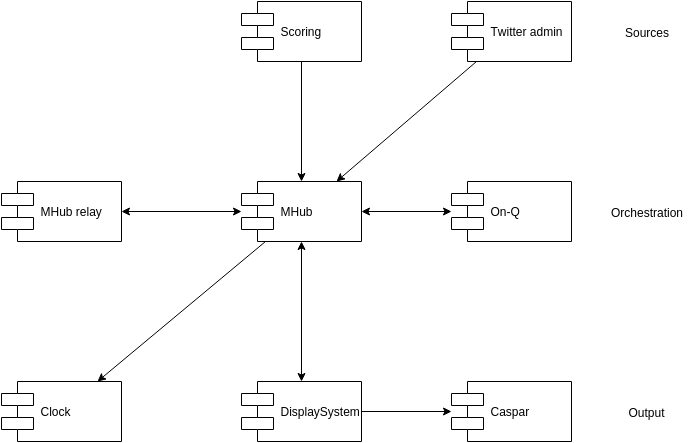
Our scoring app can currently be used in two ways:
- locally, see the installation instructions to set up your in-house server. Basically, install nodejs and clone the repository.
- hosted, we provide it for you. To get access, see the subscription link at fll-tools.com.
Next, we want some video to entertain the masses. We use Caspar for our video production. Caspar is an advanced video playout software that allows you to direct multiple video sources and work with overlays and such. It allows for an HTML Producer to overlay a website over the video output. This is useful for displaying data, which is the main raison d'etre for our display system.
Our display system is a web based tool to provide video overlays. It can be used standalone, using a webcam, but in this case, we use it as a HTML producer to Caspar. It can also be used online and locally, but really, installing it locally is the best option.
- Download and run a local webserver.
We need a countdown clock of course. We have a very simple clock. It can also be used online and locally, but really, installing it locally is the best option. You may use caspar to show the clock, but you can also set up a dedicated computer and screen.
- Download and run a local webserver
Messages are sent from scoring when someone feels they're ready. However, you might like to put them on your display only after your cue. We created On-Q for this
- Download and run a local webserver. Adjust the settings in the application
All these modules (scoring, caspar, display system, clock) can be used individually, but they really shine if they can talk.
MHub is a messaging system. Install it locally: npm install -g mhub
MHub Relay can translate messages so that modules can understand each other. Install it locally: npm install -g mhub-relay
This requires some configuration in scoring, display system and clock, as well as some on mhub. Just to tell where these systems can find each other.
Use the following configuration for mhub:
{
"port": 13900,
"nodes": ["default", "overlay", "scoring", "twitter", "clock", "onq-in", "onq-out"],
"bindings": []
}
Supply the following to the scoring app (in the settings window):
- MHub server, for example
ws://104.197.78.164:13900 - MHub node:
scoring(this is the node we configured in MHub above)
Add the following to the displaySystems config.js
- wsHost: for example
ws://104.197.78.164:13900(the same) - mserverNode:
overlay(this is the node we configured in MHub above)
We need the following connections for messages to flow:
- twitter -> overlay to display twitter messages on displaySystem
- scoring -> overlay to display rankings on displaySystem
- overlay -> clock to start and stop the clock from the overlay controls
This is a task for MHub Relay, use the following configuration:
Note that the twitter message is transformed. The transformers can be downloaded here:
Note: it is very convenient to just checkout this repository and run mhub and mhub-relay from that directory
(todo)