-
-
Notifications
You must be signed in to change notification settings - Fork 64
1. Installation Guide
Before installing, make sure that you're using Windows 10 (Version 1809 or above) or Windows 11 (any version). While Collapse may run on older versions or other operating systems, support will not be provided. To check your Windows build, Press 
winver > Press Enter or just click OK.

After it opens, You will able to see the Version and Build Number of your OS.

If your Version Number indicates one of the following versions:
1809 1903 1909 2004 20H2 21H1 21H2 22H1 or higher
That means your OS is supported by this launcher.
If the Build Number is greater than or equivalent to 17763.xxxx, it means your OS is supported by this launcher.
The steps are straightforward and simple. You just need to go to the Releases page (for the latest stable build) or here (for all builds).
After that, find the latest release, which should be the first one and scroll down. Find the Assets dropdown. Toggle it if necessary, then download CL-x.x.xx_Installer.exe and run it to install Collapse on your local machine.

If you have the following pop-up from Microsoft while trying to install, click on More Info, then click on Run Anyway.
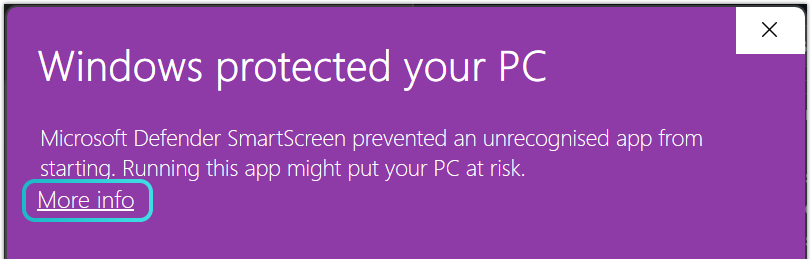

Follow the instruction on the Installer to successfully install Collapse! Once finished, the Launcher icon will appear in your Start Menu or your Desktop, or both, depending on your selection during the installation process.

Head over to the Release Page (for the latest stable build) or here (for all previous builds). Scroll down to the version you would like to install and toggle the Assets dropdown. If you are downloading Collapse 1.0.69.1-preview or earlier, any release file tagged CL-x.x.x.xxxx_-xxxxx_PortableMinimal.7z requires the user to already have a .NET 7 runtime installed on their machine. Any release starting from 1.69.8 will no longer include the aforementioned minimal installation due to a drastic reduction in the size of our installer bundle since then.

Should you download the Portable build, make sure to extract the files with a tool like 7-Zip or any other LZMA2 compatible archiver like WinRAR.
After extracting, simply run CollapseLauncher.exe as an administrator if it does not prompt you already.

Please keep in mind that, should you have a version of Collapse that is older than one released in the last 6-8 months, it is recommended that you do a clean install due to the amount of changes that have been made to the launcher. While it is still possible to update Collapse, we do not recommend it due to reasons listed above.