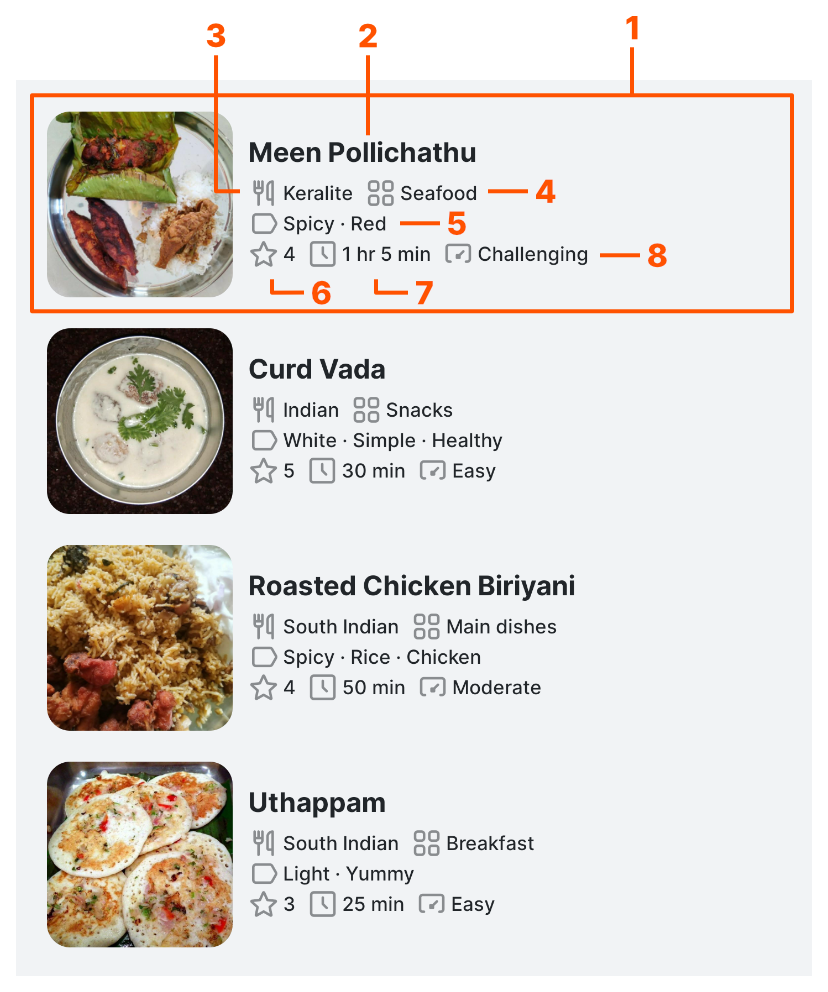-
Notifications
You must be signed in to change notification settings - Fork 1
User Guide
IMPORTANT: To continue receiving updates, please update your EnRecipes to version 2.0.0 using a link given below.
There are some significant changes in this version. So, in order to continue, you must do the following:
- Export a full backup.
- Uninstall EnRecipes.
- Install this version and Import your data.
NOTE: This user guide is applicable for EnRecipes version 2.0.0 and above. Please update your app to get the latest features.
- User-Interface Walkthrough
- Adding a Recipe
- Viewing a Recipe
- Editing a Recipe
- Search, Sort and Filter
- Meal Planner tool
- Cooking Timer tool
- Export and Import
- Options
- Contact
EnRecipes is an open source, privacy-friendly digital cookbook that lets you create, manage and share your recipes. This is a brief overview to familiarise yourself with the User-Interface and get the most out of it.
This is the first page you will see when you launch the app. Here you can able to see,
- Page title
- Settings icon
- List switcher
- Recipe list
- Action bar
Tapping the settings icon on the home screen, brings you to this page where you can access all the application related settings and information.
The three available lists are EnRecipes, Try Later and Favourites.
- EnRecipes - Acts as home page and lists all recipes
- Try Later - Recipes you mark as try later will be listed here
- Favourites - Recipes you mark as favourite will be listed here
- Recipe card
- Recipe title
- Cuisine
- Category
- Tags
- Star rating
- Total time (Preparation time + Cooking time)
- Difficulty level
- Meal Planner - Plan your meals for healthy eating
- Cooking Timer - Count up/down timers for precision cooking
You can able to add a recipe using this button right where you are.
Lets say you are in the Favourites page, and add a recipe, then this recipe will be automatically added to your Favourites list. Likewise for Try Later list.
This even works with filters. Yeah! With cuisines, categories, and tags. For example: if you are filtering through the Indian cuisine, Breakfast category and Gluten-free tag, then when you add a recipe there, all the three fields will be pre-filled for your convenience.
This is the page where you create or edit a recipe. The recipe editor has most of the fields you may need to create a well prepared recipe, designed in a way to enter the details quickly and accurately.
You are free to save a recipe with very little information as possible, but it is recommended to provide the recipe's basic information such as title, cuisine, category, tags, prep time, cook time, yield and difficulty level. By doing so you are not only making your recipe more informative, but you can able to find the recipe quickly later.
EnRecipes lets you add ingredients to your recipe in a well defined manner.
The quantity should be a number greater than 0, could be a decimal number too. When you leave the quantity field empty, only the ingredient name will be considered. So make use of this for unit-less measures such as "Salt as per taste" kind of entries.
The unit can be selected from a predefined list and you can also add or remove a unit if you prefer.
You are free to type anything you may want for your reference in the ingredient name field. It can contain just the name or a sentence like "Finely chopped coriander leaves".
Info: Leave quantity field empty for unit-less measures.
Add step by step instructions to your recipe.
Add notes to your recipe either it is normal text or URL or both. If your note has a valid URL, it'll automatically get converted to a clickable link.
Combinations are nothing but recipe pairs that goes well together.
Lets say we have recipes A and B. If A goes well with B, add B as a combination to A or vice versa.
In the recipe editor, you can add combinations to a recipe by selecting as many recipes you want from your recipe list. Use the search feature to search for recipes by title, ingredient or tag.
You can view a recipe in detail on this page.
Having suggestions to improve EnRecipes? Contact me
This is the page where you create your meal plans. It contains a calendar with three view modes: Day, Week and Month. Below that your meal plans are displayed. Week view mode shows meal plans for the entire week where as the other views displays only the meal plans for the selected date.
Tapping the settings button (gear icon) take you to the tool specifc settings page where you can customize it as per your liking.
This is the page where you manage your timers. It contains the list of your timers.
Tapping the settings button (gear icon) take you to the tool specifc settings page where you can customize it as per your liking.
- Start/Pause
- Add to presets
- Delay
- Remove
- Reset
Tip: For faster navigation, use the keyboard's return/next key to move to the next field.
Adding a recipe photo is pretty straight forward, just tap on the image and select a photo from your file manager application. Next step is to crop the selected photo and tap the check/tick button to confirm.
Info: In order to save storage space, recipe photo will be resized and compressed. The image size and quality are dependent on the display resolution of the device in which you save a recipe. There will be some loss of quality, so, DO NOT consider these recipe photos as a backup alternative, always back up the original photos separately.
You can able to add and remove list items for cuisines, categories, yield units and units list. Use the ADD NEW button on the list to create a new entry and you can remove an entry by long pressing it.
Having suggestions to improve EnRecipes? Contact me
Just click a recipe from your home page to open it in the recipe viewer.
The recipe content are grouped in the form of tabs. You can able to switch between the tabs by either tapping on the title or by simply swiping to the left or right.
Info: The recipe viewer prevents your display from sleeping. This feature might help you while cooking and reading the instructions side by side.
Warning: Keeping your display on for longer duration may drain your device's battery faster.
The recipe viewer allows you to,
When you mark a recipe as done, the current date will be recorded. Then when you open the recipe again, you'll be notified of when you last tried it.
Info: You can mark a recipe as done either from your Try Later list or the Meal Planner.
Right inside the recipe viewer, you could just tap on the star you would like to rate the recipe with. You can even set 0 rating by simply tapping the first star twice.
Scale your recipe ingredients by typing a number in the Required text field. The ingredients will scale based on your set requirement instantly.
Learn more about adding ingredients
Learn more about combinations
Having suggestions to improve EnRecipes? Contact me
On tapping the share button, you can see the options to share the recipe as a nicely formatted text message and share the recipe photo (if available).
Added in v2.0.0
Create alternate versions of a recipe by creating a recipe copy using this feature.
Added in v2.0.0
Generate print-friendly pages of your recipe that you can print directly or saved as PDF document using this feature.
Optimized for page sizes A4 and below.
Right from your recipe viewer, tap the pencil button to edit a recipe.
You can delete one or multiple recipes at once by making a selection. Long press a recipe card to enter selection mode, then tap on other recipe cards to add them to the selection. In case you want to open a recipe, simply long press the selected recipe card to open it in the recipe viewer without loosing the selection. Then tap the trash button to delete the selected recipes.
Having suggestions to improve EnRecipes? Contact me
Search through your recipes either by title or ingredient. You can not only search through all your recipes but also within your filtered recipes.
New in v2.0.0: Random sort order - See different recipes each time you open the app.
Each recipe has its own cuisine and category and optionally some tags. EnRecipes offer all of it to organise your recipes in a most efficient way possible. Filter your recipes with this dedicated filter panel. Need more fine tuned results? Use the search feature to search through your filtered recipes.
Having suggestions to improve EnRecipes? Contact me
New in v2.0.0: Add notes to your meal plan. Redesigned Interface. Weekly overview.
The meal planner tool helps your to plan your meals. You can add both recipes as well as notes to your meal plan. It features three calendar view modes: Day, Week, Month. Choose your preferred calendar view mode under the settings page.
Month and day view calendar display only the meal plans for the selected date, whereas in the week view, meal plans for the entire week is displayed.
Tap the calendar button in the action bar to go to today's date.
View your meal plans on any date by simply tapping the calendar's month title.
In order to add a meal plan, use the + button located at the action bar. Then select the meal type and you will be presented with the list of available recipes. Select a recipe that you like, you can also use the search feature to find recipes either by their title, ingredient or tag.
First, tap the pencil button located in the actionbar to enter into edit mode. Then use the remove (X) button across a recipe or note to remove it.
Having suggestions to improve EnRecipes? Contact me
Added in v2.0.0
The cooking timer tool might help you when you are cooking something that requires precision.
You can able to create both count-up and count-down timers using the + button located at the action bar. You can also Attach recipe to a timer for reference purpose (might be helpful if using a lot of timers)
Add timers that you use frequently as presets using the [+] button next to a timer for quicker access.
Delay a timer by a predefined duration (can be changed in the settings page) to add some more time. The time gets added everytime you tap the delay button. For example, tapping once adds 1 minute to the timer and taping 5 times adds 5 minutes.
Supports unlimited number of timers.
Long press a preset item to bring up the deletion dialog box.
Having suggestions to improve EnRecipes? Contact me
You can able to export and import your data in the settings page under Database section.
EnRecipes generates a zip file that contains all your data. This file can be imported back on any device. You can even share this zip file with anyone, they can import it into their EnRecipes and get all your recipes.
EnRecipes exports the following data as a zip file,
- Recipe photos
- A SQLite database file containing your,
- Recipes
- List of cuisines, categories, yield units and units
- Meal plans
- Timer presets
Recipe photos are stored in JPG file format.
Warning: External modification of these files are possible but it is not recommended. Since a mistake in any one of the files could ruin the database while importing and can cause data loss.
v2.0.0 fully supports backups created with version 1.3.2 and prior.
Import your backup zip file using this option. Initially, EnRecipes will perform some file validation and data integrity checks, if it gets passed, the import process will begin. Once done, the import summary will be presented to you.
The recipes available in the backup file will be cross checked with your existing recipes. A recipe will be imported if it doesn't match any of your existing recipes. It will be updated if it matches an existing recipe and the last updated time was recent. If both these conditions were not met, then it will be skipped.
Matching criteria: Unique ID generated for each recipe and its last updated date
EnRecipes can detect changes in your backup file while importing but it is very limited.
An import may fail if,
- it is not a valid EnRecipes exported backup file
- some files were missing inside the backup
- you have incorrectly modified the JSON files (applicable for backups exported from v1.3.2 and prior)
Info: if you are modifying the JSON files externally, always validate the schema before saving.
EnRecipes filters out duplicates matching the recipes' unique IDs. Normally, this would be enough to import the recipes correctly.
You may find duplicates when,
- you have created the same recipe on another device and import it back.
- the other person from whom you got the backup file have created the exact same recipe.
Having suggestions to improve EnRecipes? Contact me
Just shake your device to open up a random recipe. This feature also works within your Try Later and Favourites lists and also with the Filtered recipes.
This feature could help you choose what to cook when you are not in a mood to decide.
Info: Shake the device till it vibrates to open a random recipe.
Added in v2.0.0
Prevents your device's screen from turning off while viewing a recipe.
Info: This option will drain your battery faster because the screen must be kept on despite your power saving settings.
Added in v2.0.0
Navigate back to the previous page by swiping from either left or right edge of your device.
Info: If your system has its default edge swipe navigation enabled, this should not cause any interference with this option. But in case it does, just disable this.
All these feature are enabled by default. You can disable it in the settings page under Options section.
Having suggestions to improve EnRecipes? Contact me
🙏 First off, thank you for your interest in EnRecipes!
Please send all your suggestions to apps@vishnuraghav.com or join the Telegram group to start discussing on your idea.