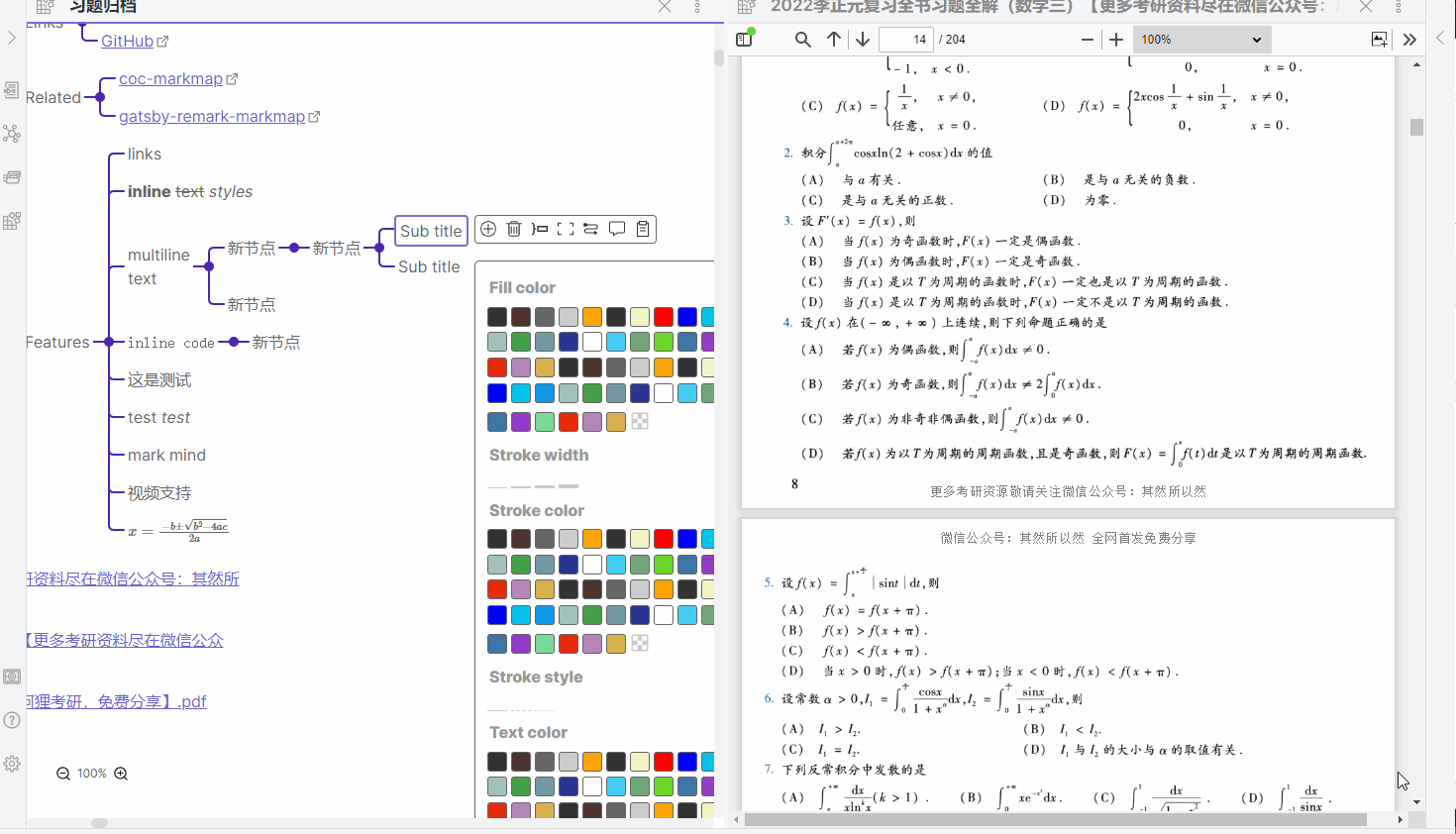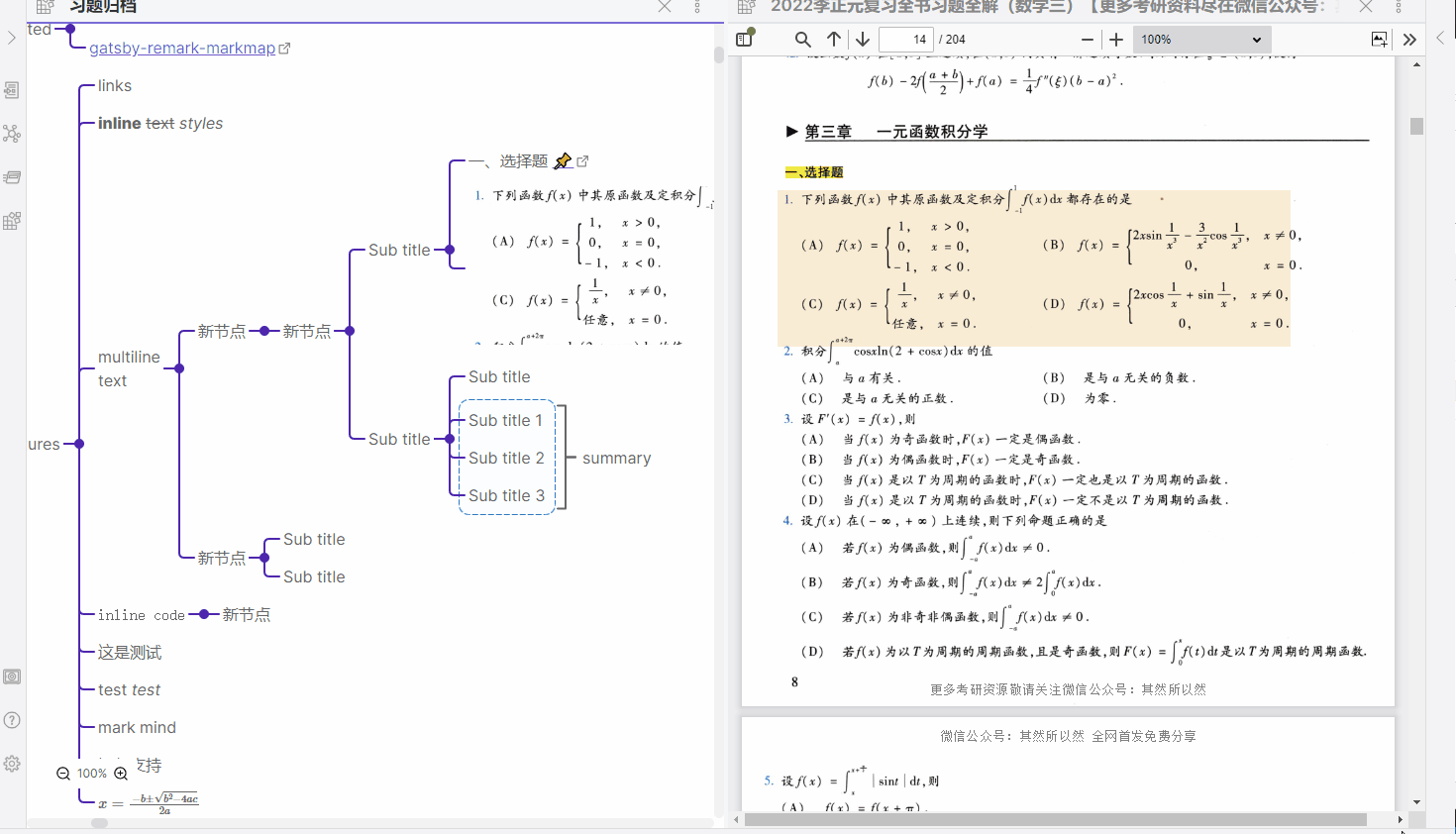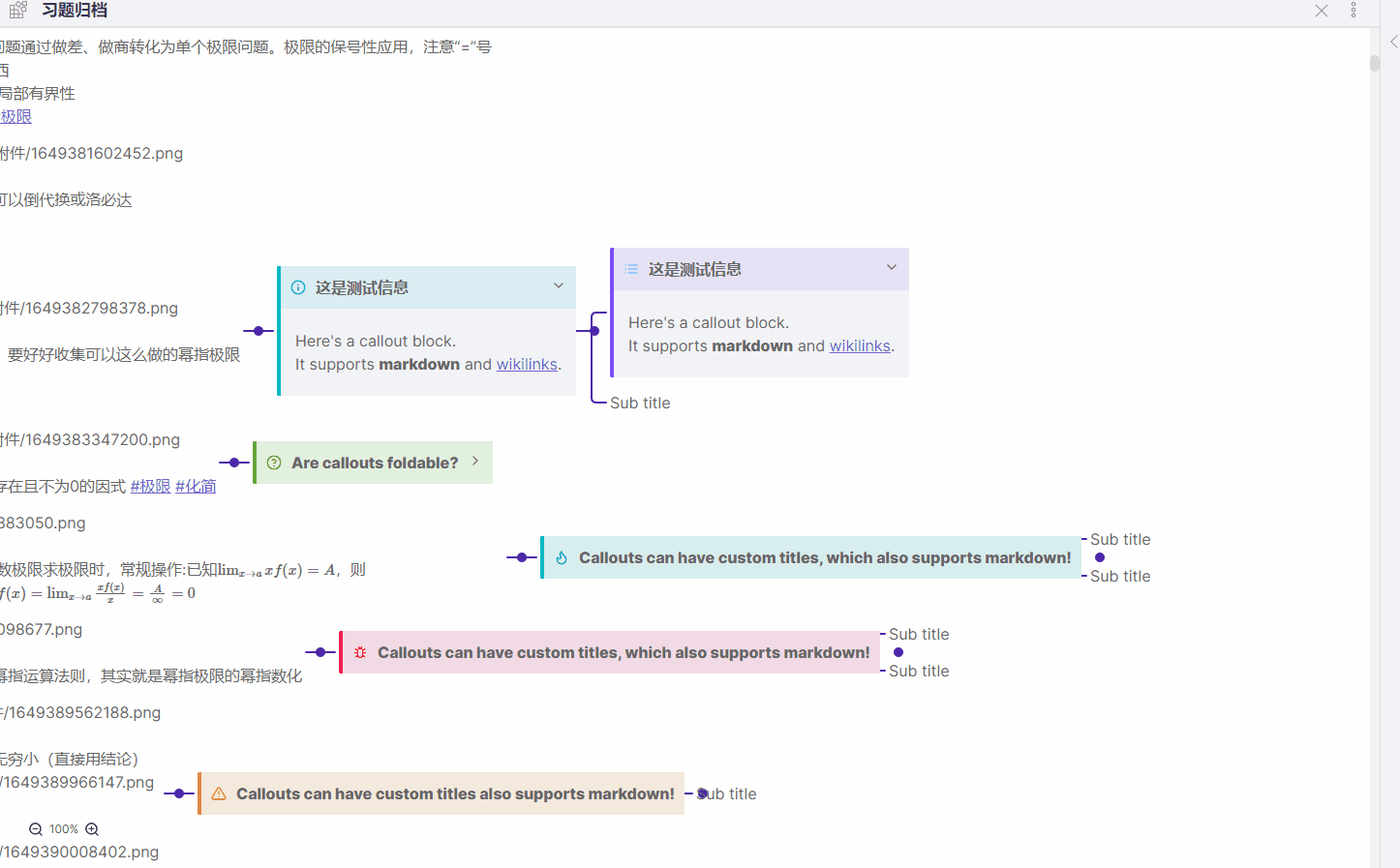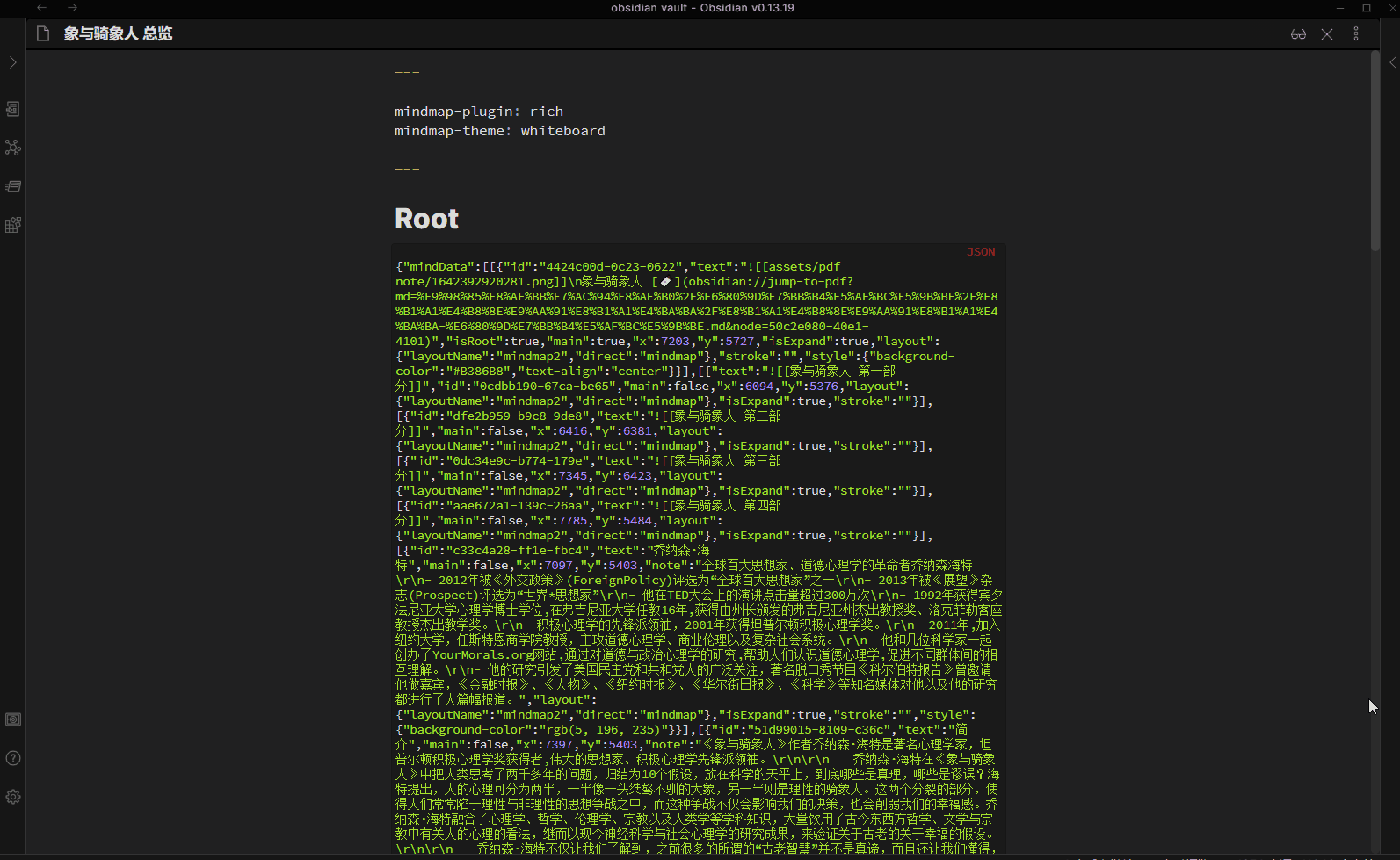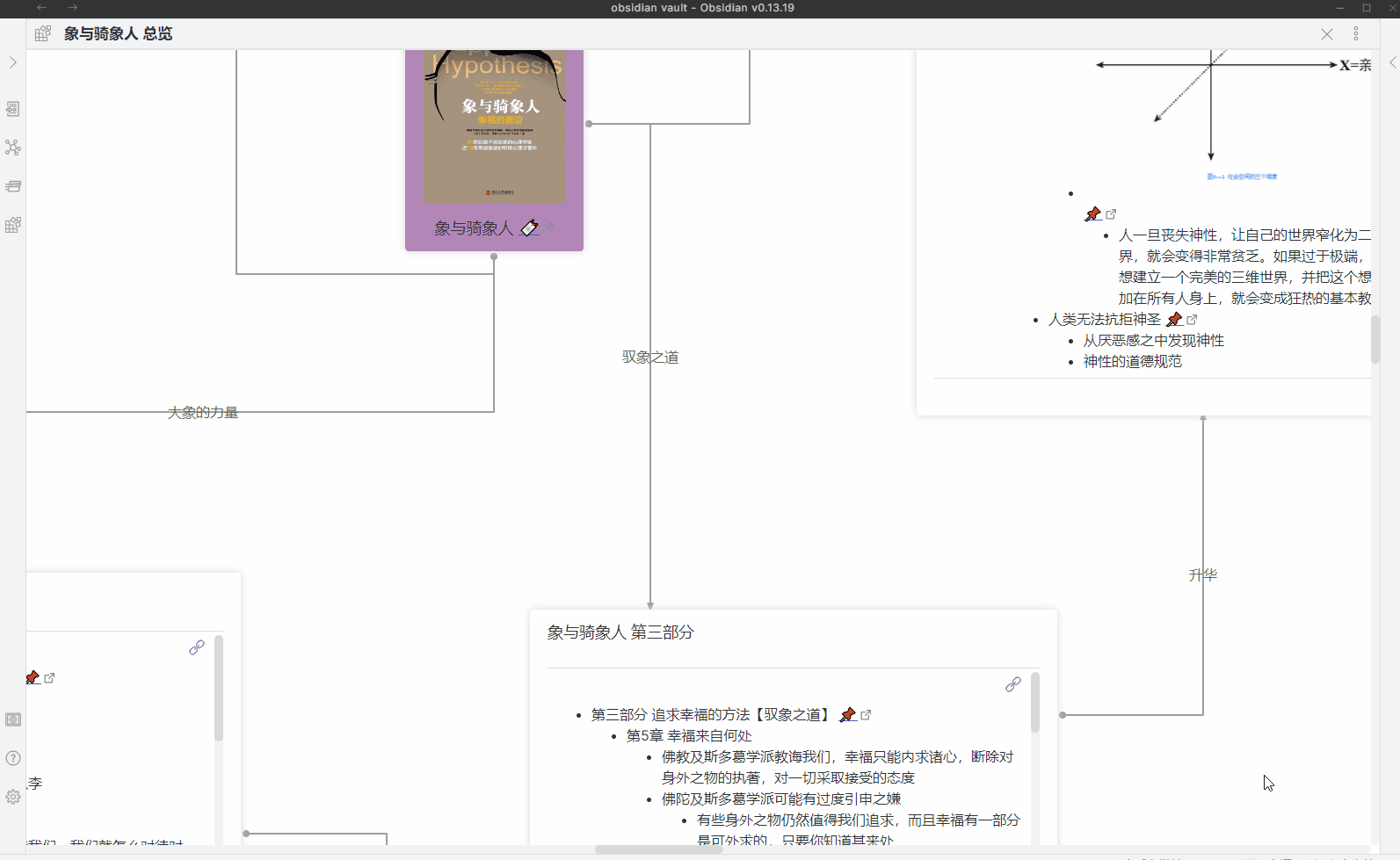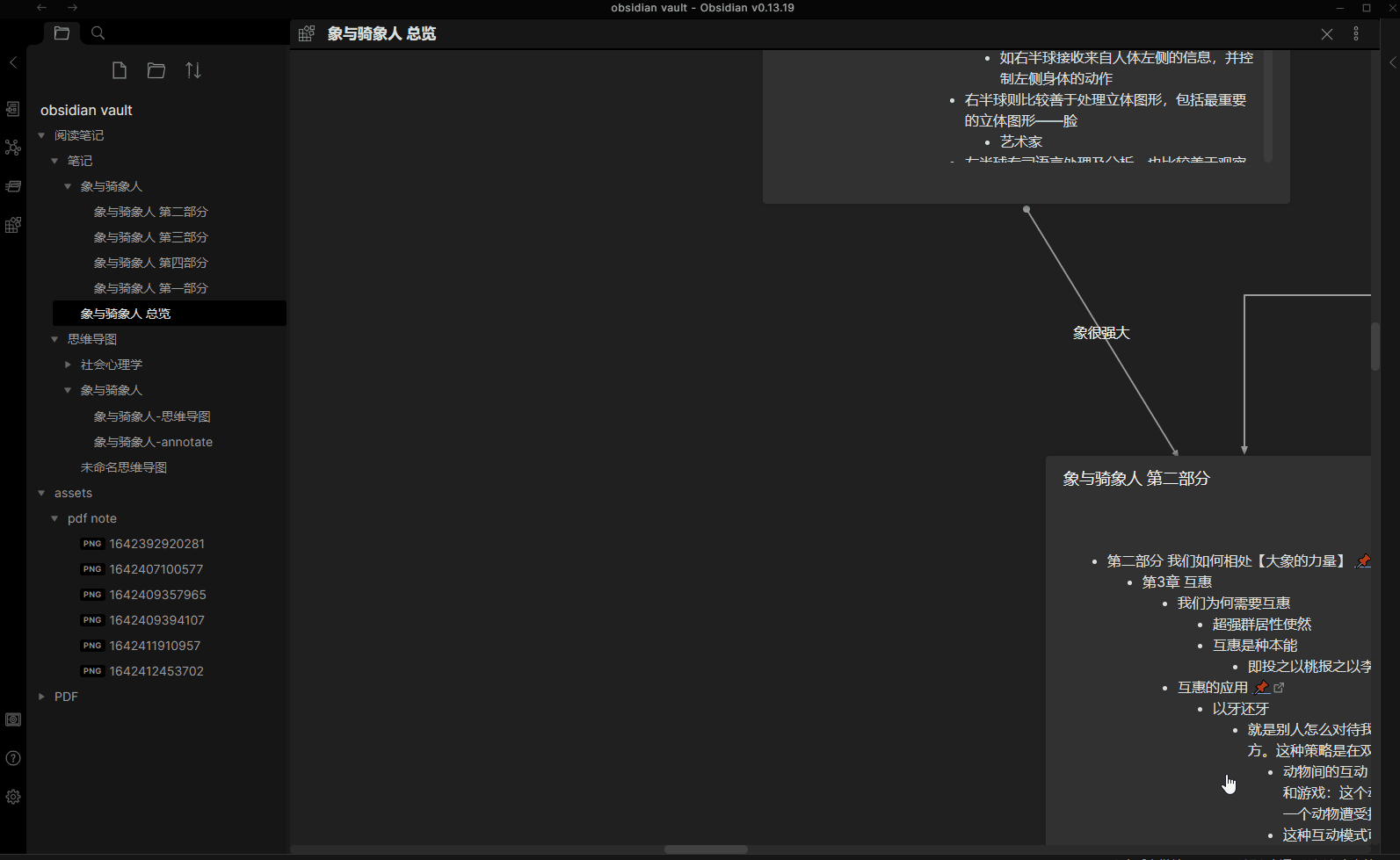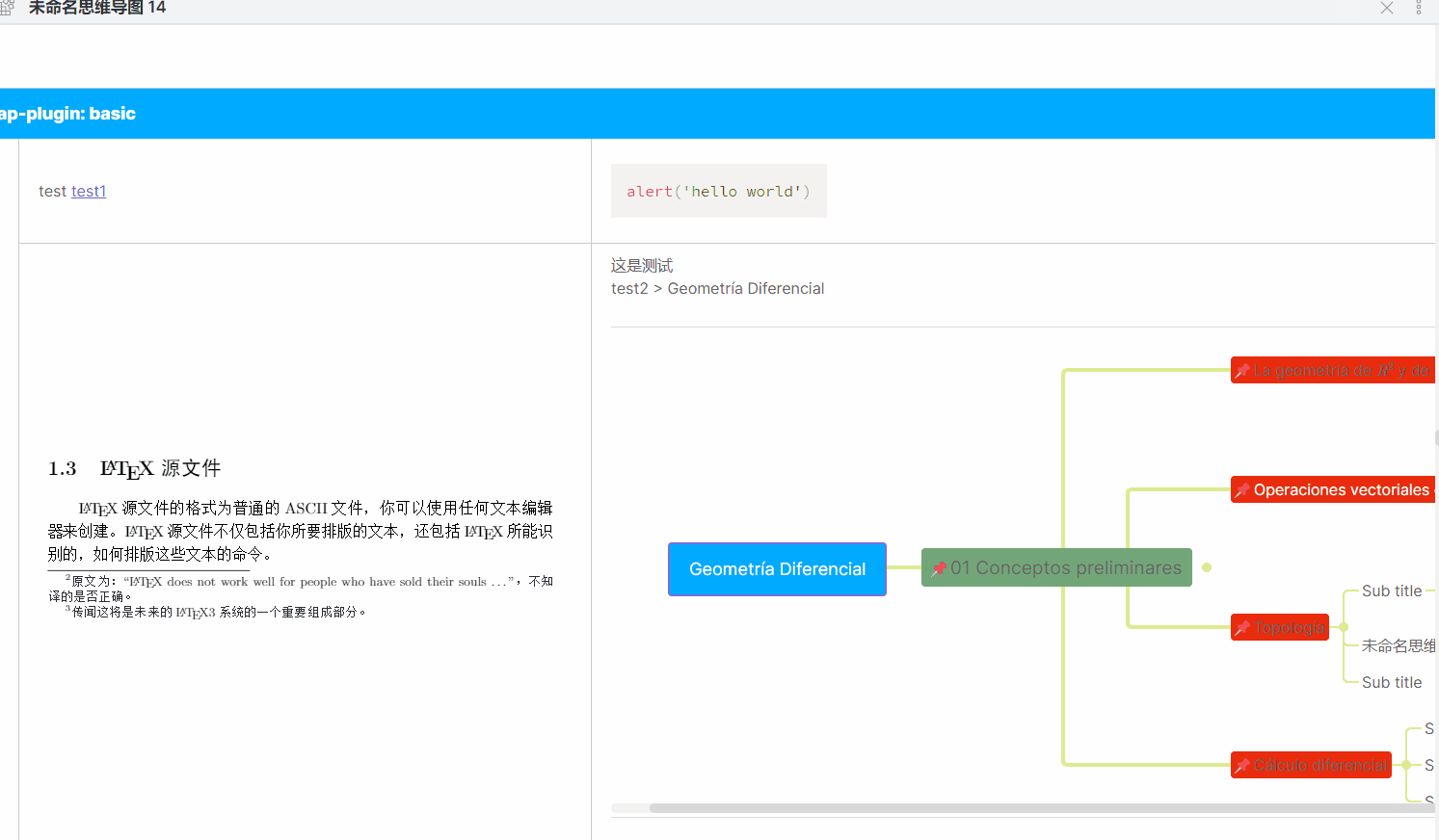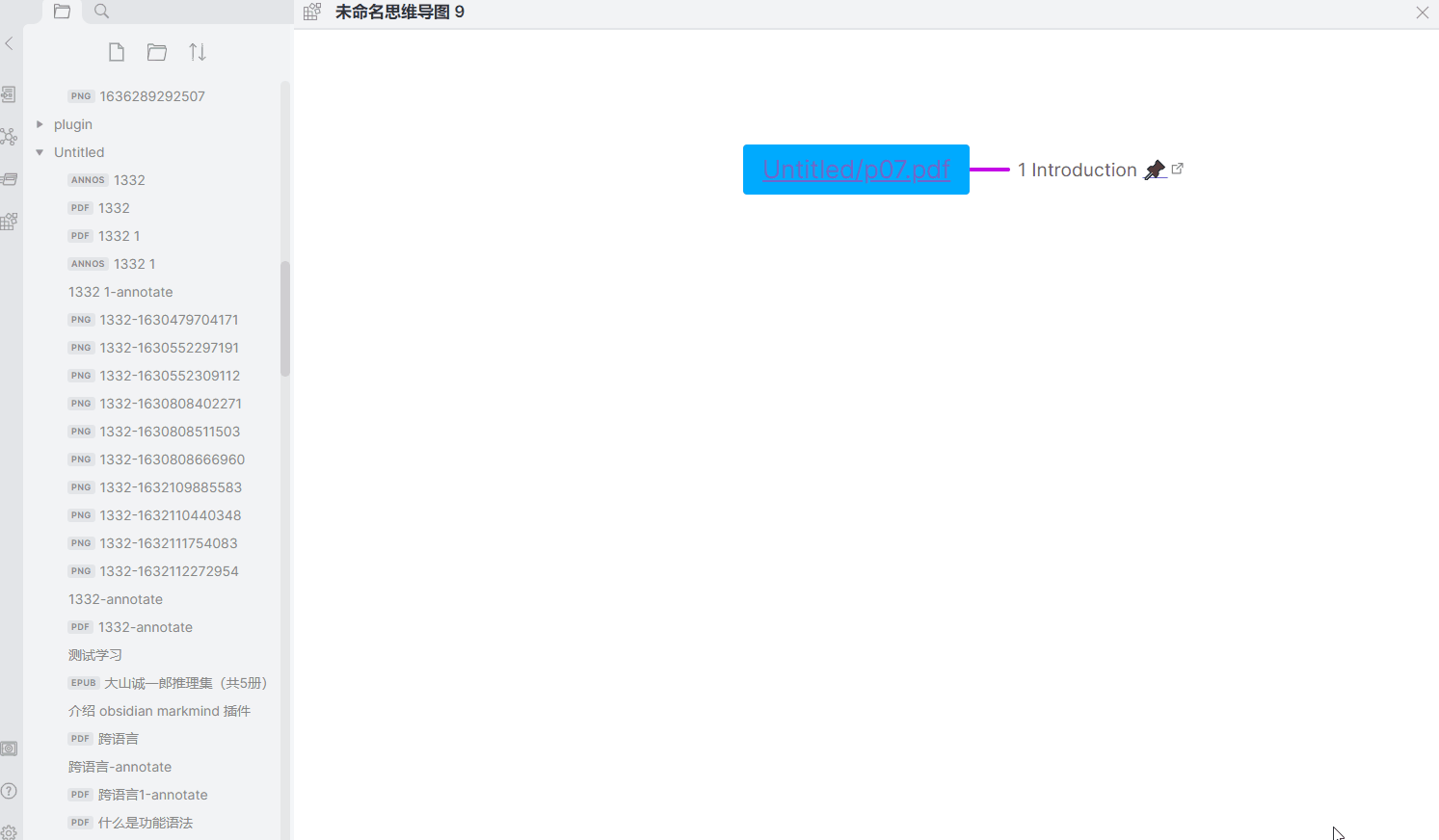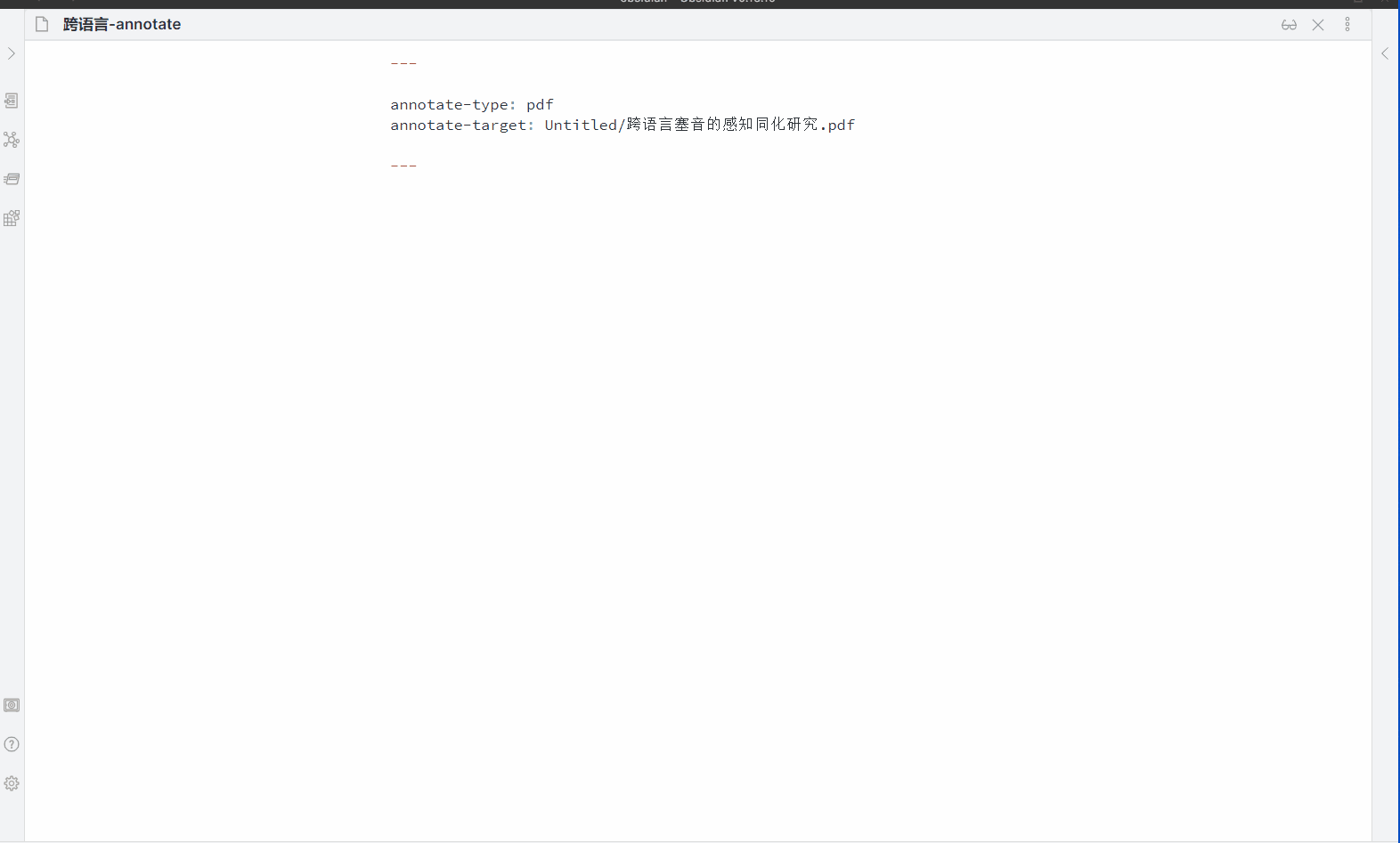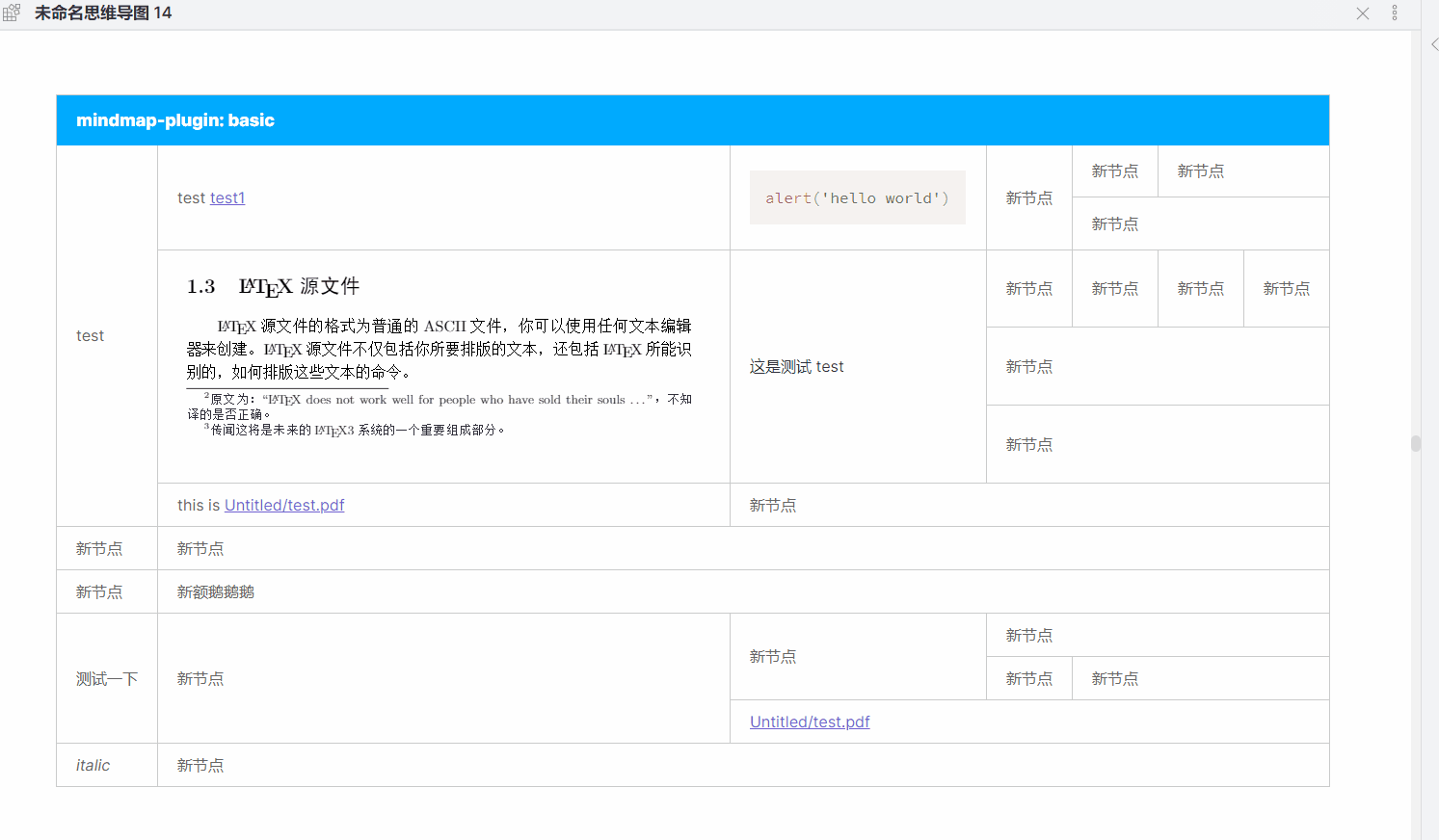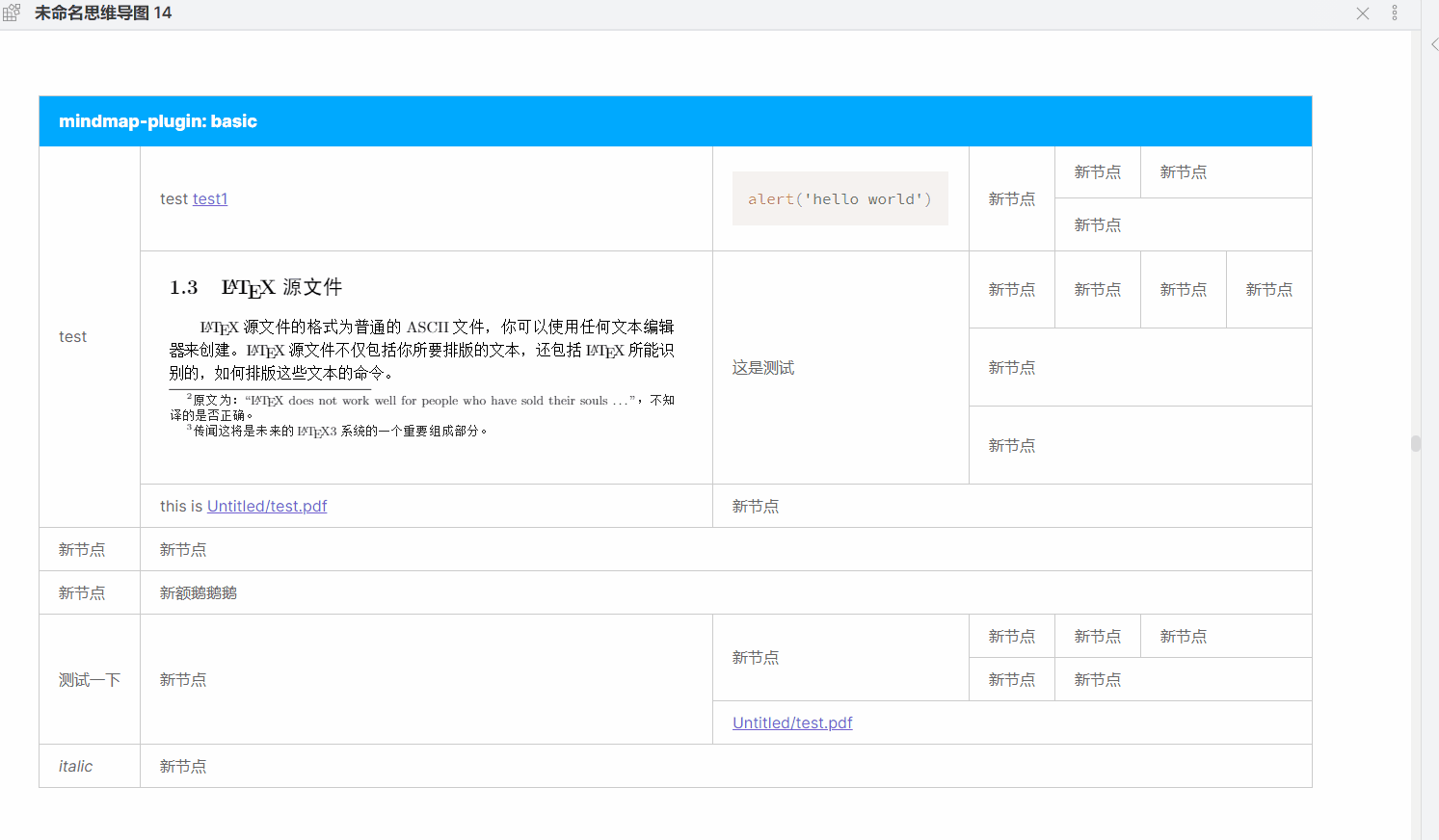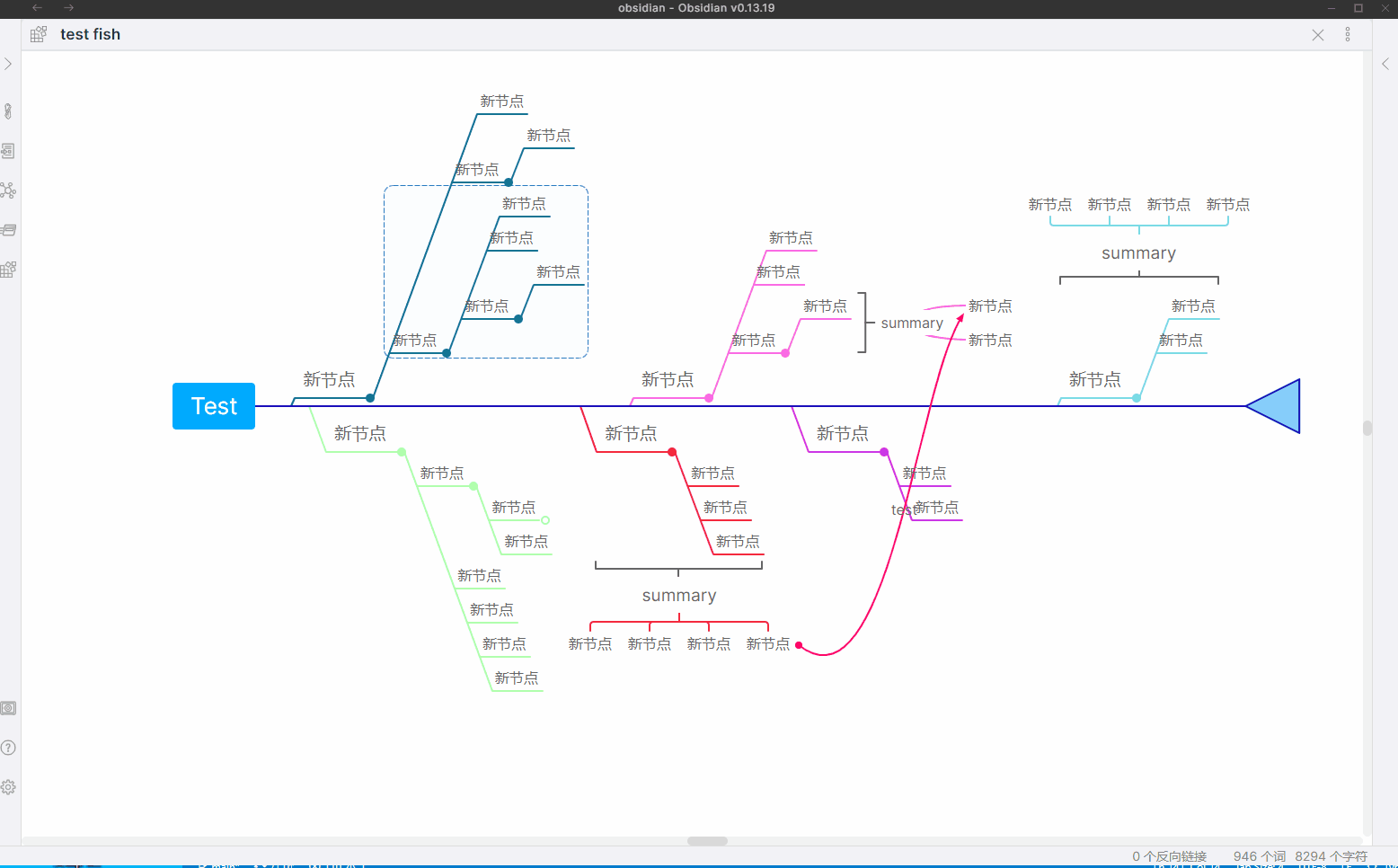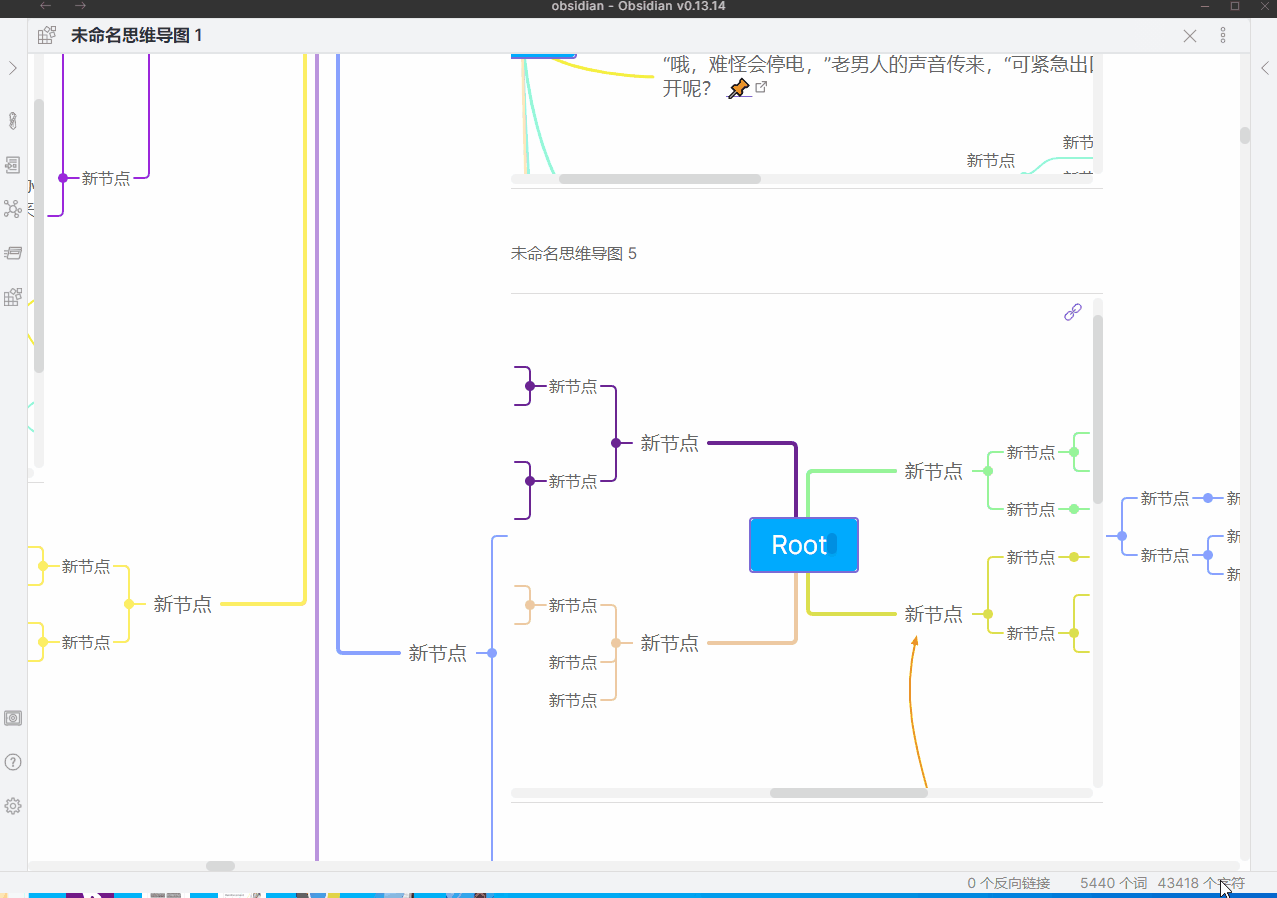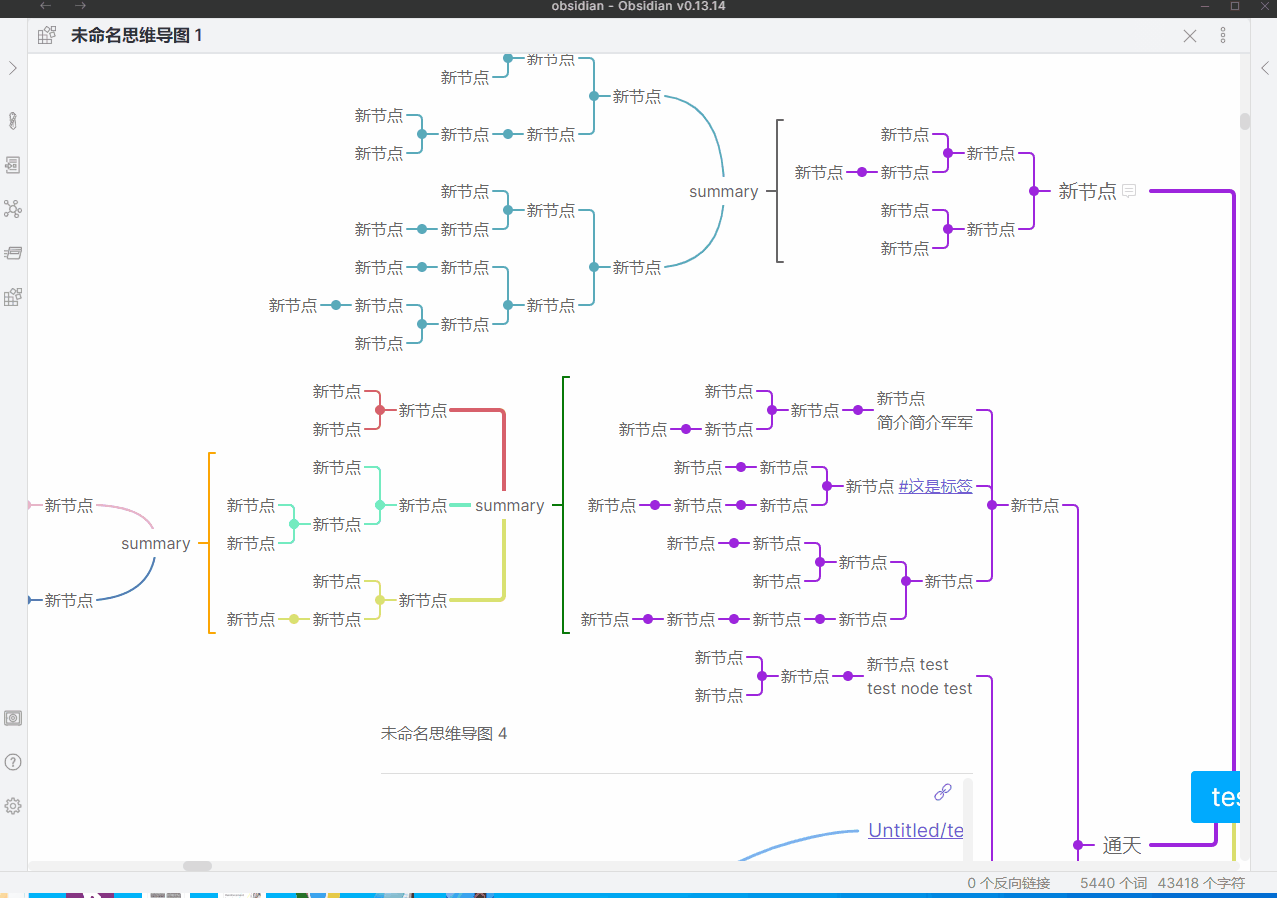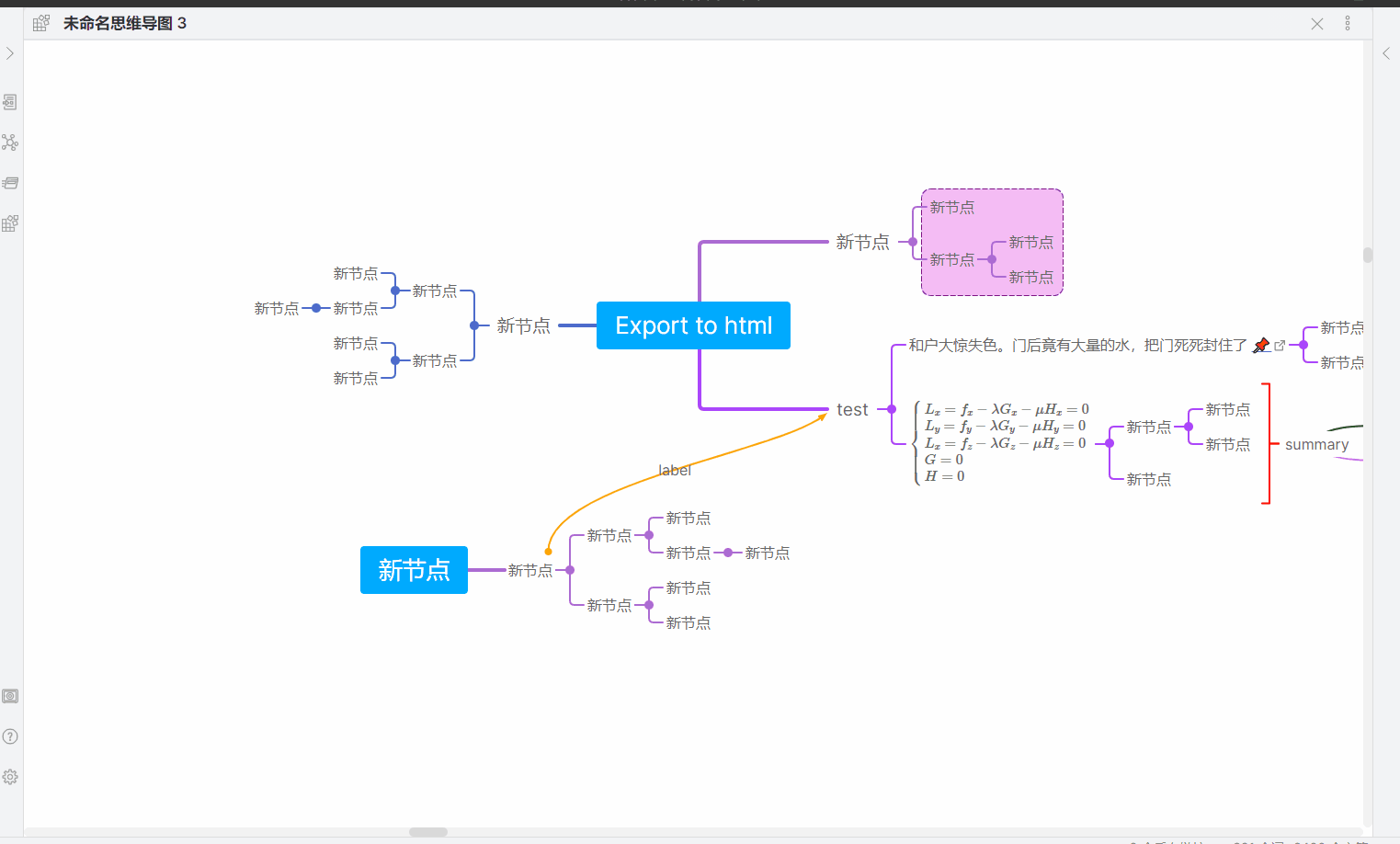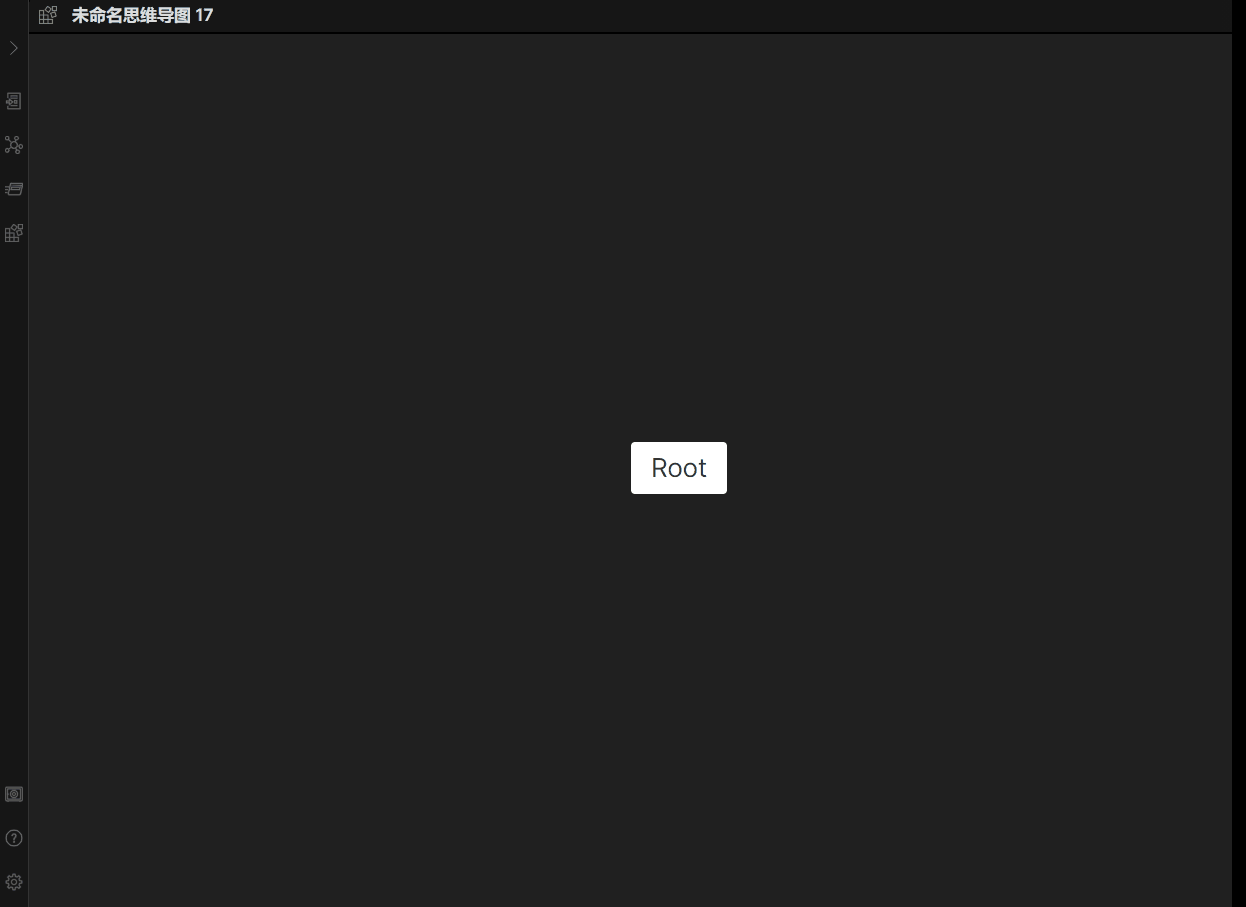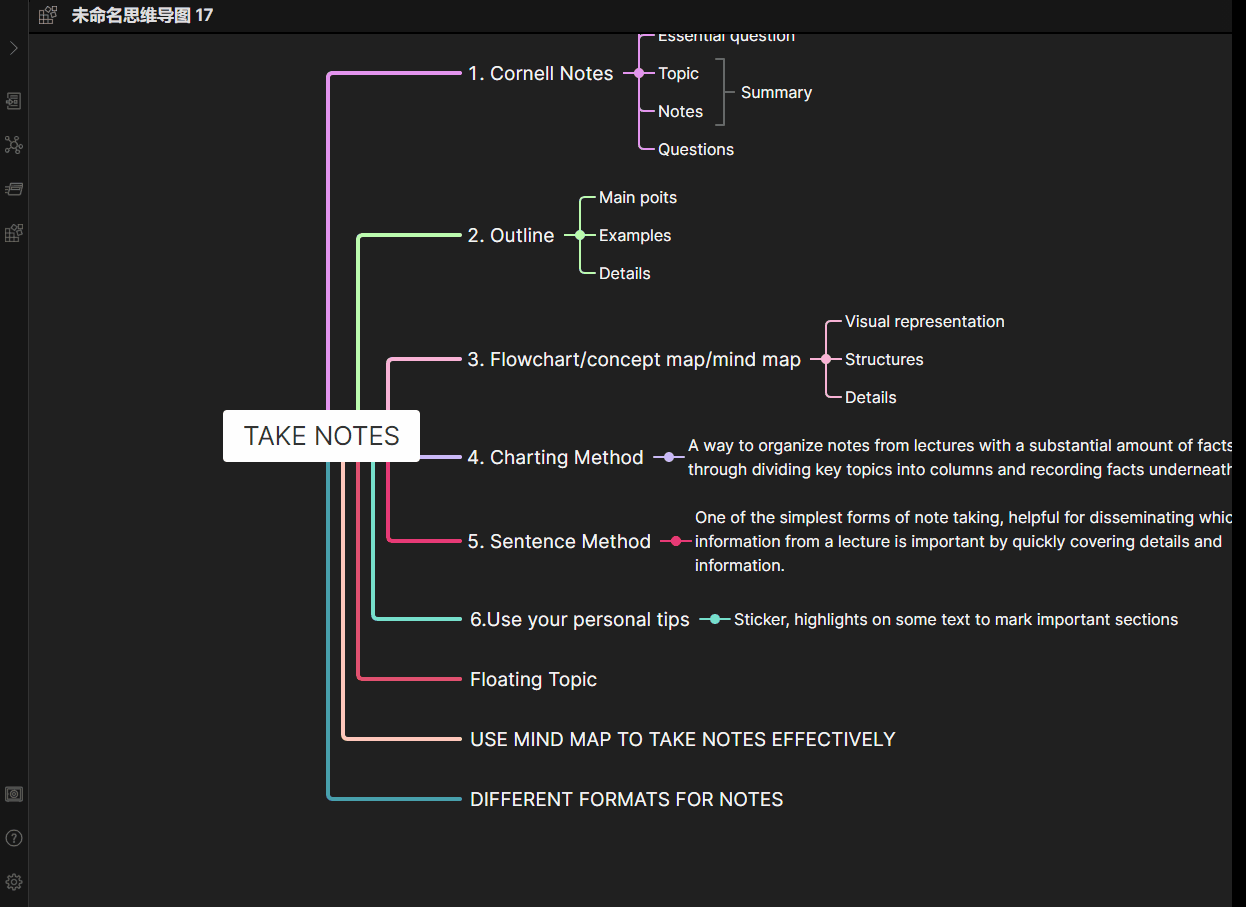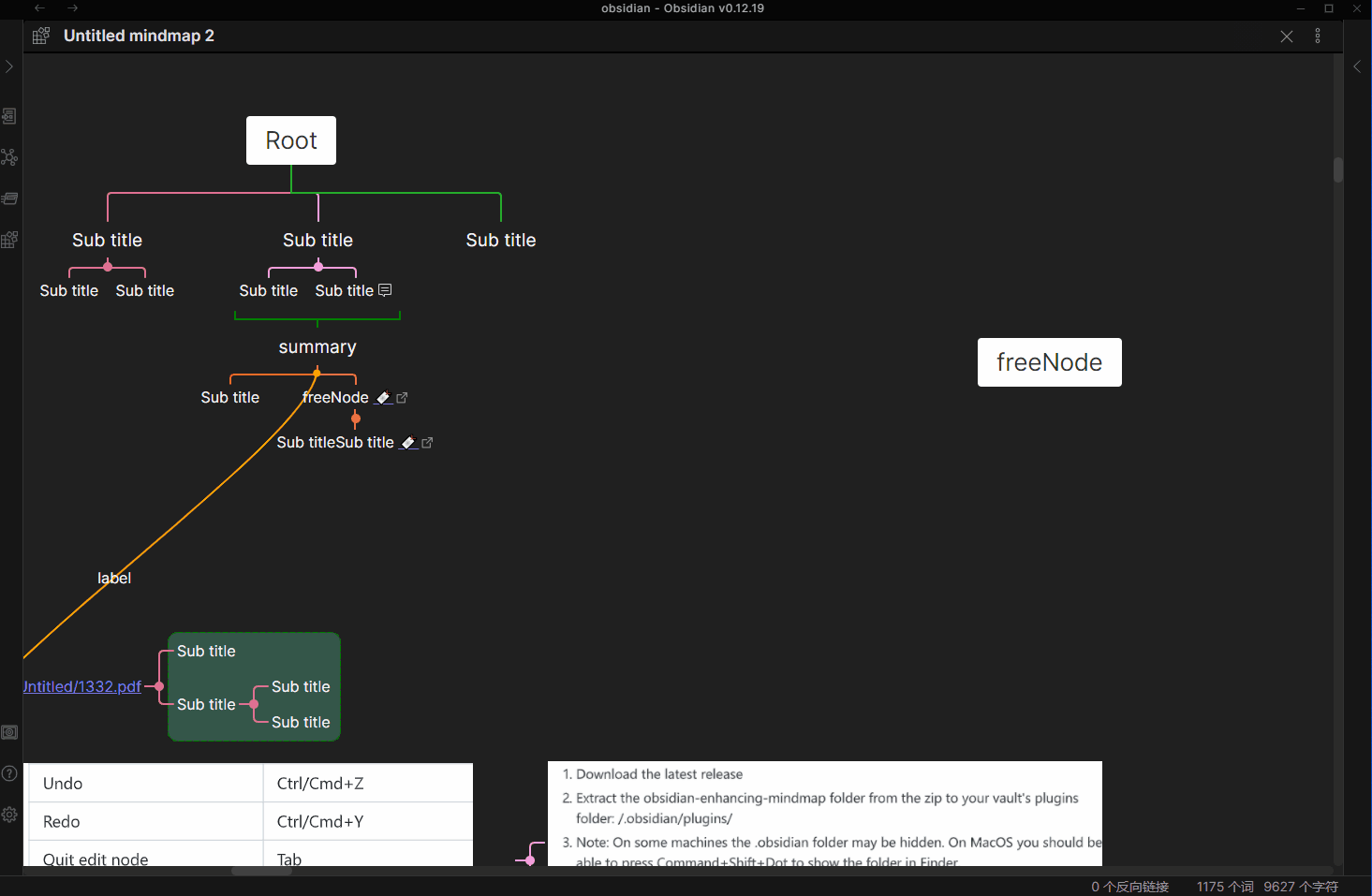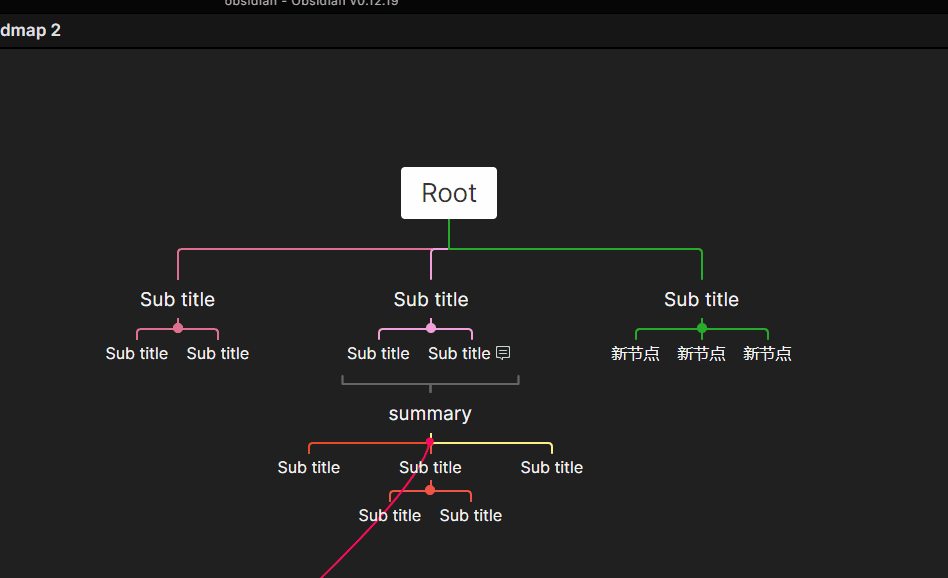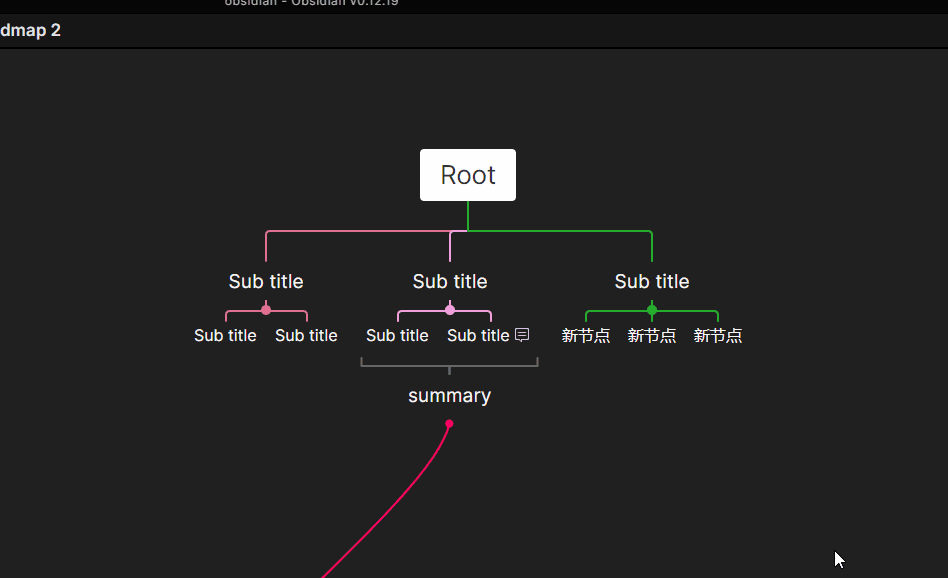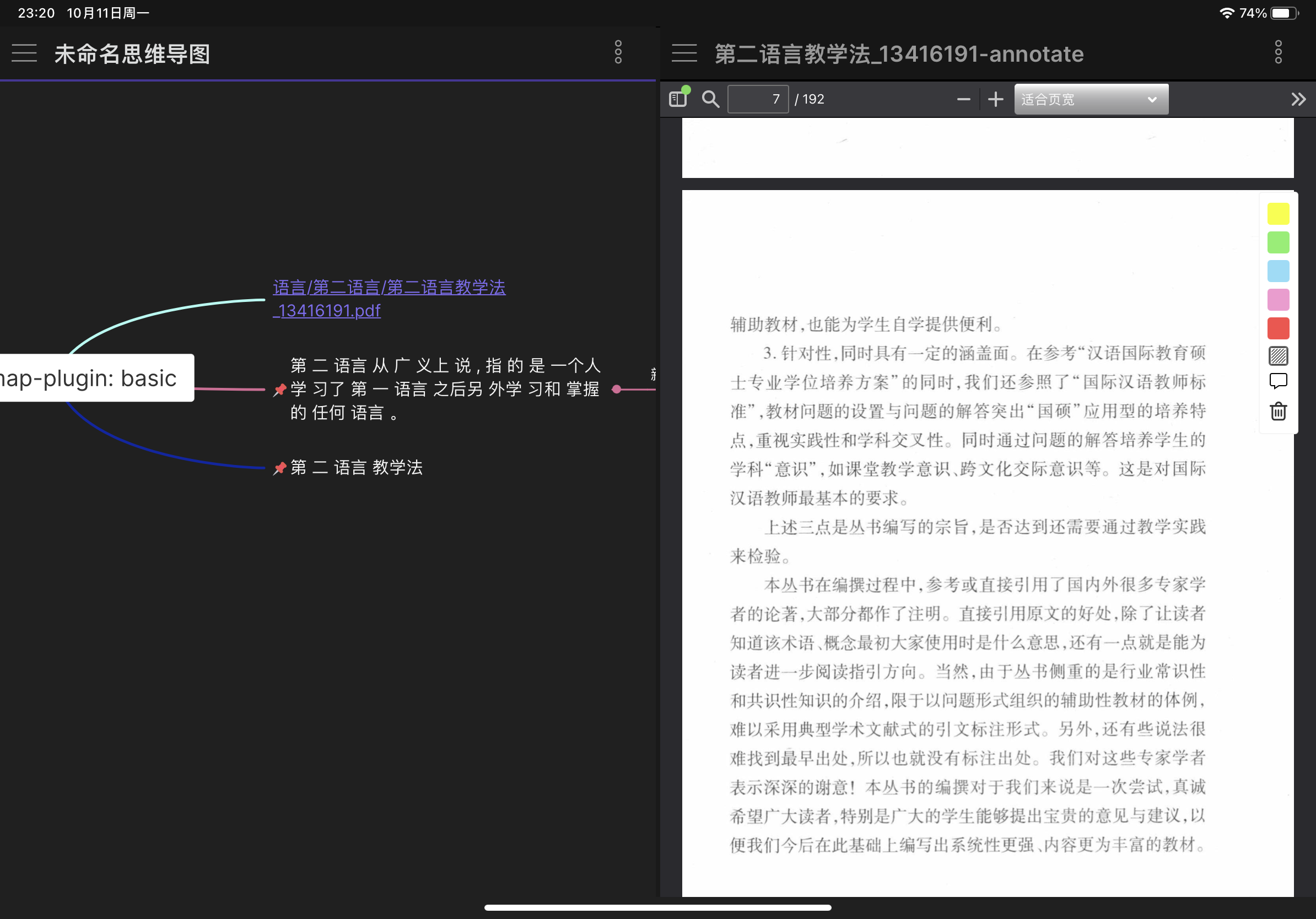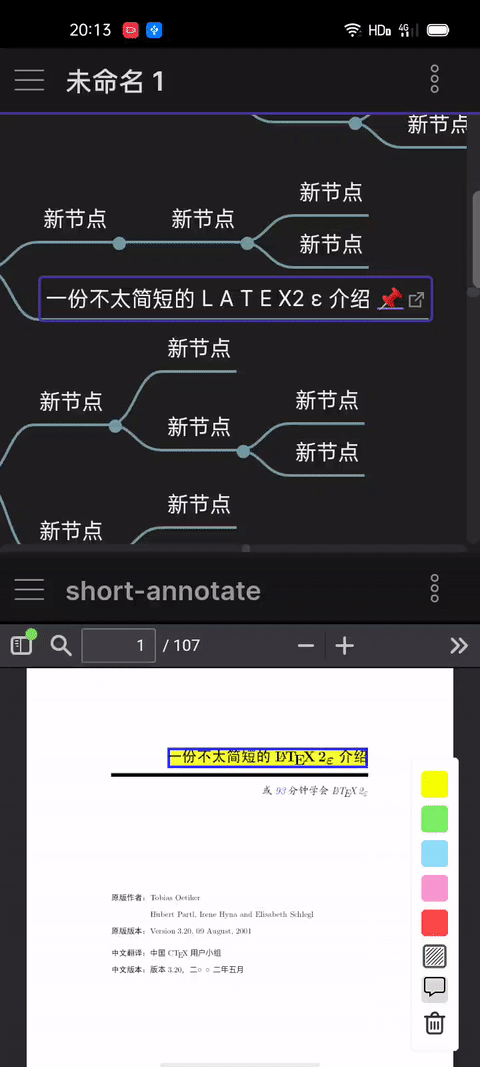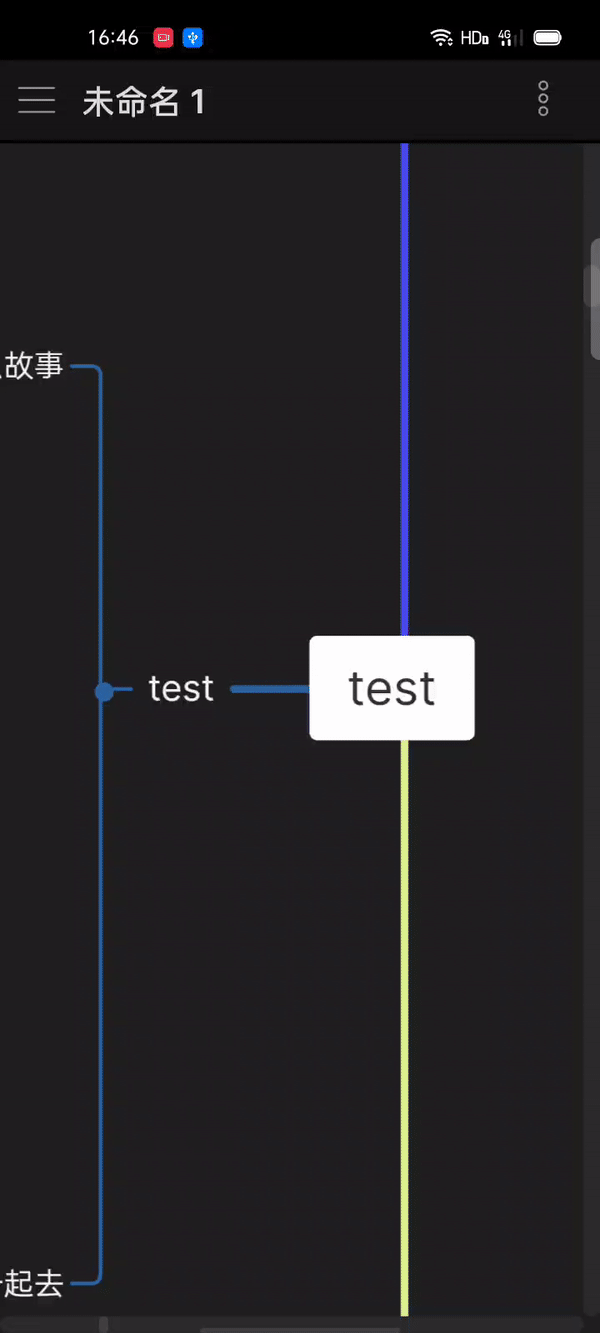- Fix #326
- Support import image from xmind zen file when dragging xmind zen file to
richmode - You must set up image folder import from xmind zen in YAML
- This is a relative path (based on vault folder)
- For example:
- Support import image from xmind zen file when dragging xmind zen file to
---
mindmap-plugin: rich
xmind-image-target: xmind
---Note: This is the first test version of MarkMind supporting Obsidian 0.15.0 pop out windows and some of the features aren't working as expected in the Obsidian pop outs yet
- Fix #412
- Fix #400
- Add layout for
richMindMap - Updated Obsidian MarkMind docs
- Fix #356
- Now supports drag node to summary root in
richmode MindMap
- Now supports drag node to summary root in
- Fix cannot delete node layout bug
- Support batch delete nodes in
richmode- Use
Delete' and 'Backspacekey to delete node
- Use
- Update to PDFJS plugin
- Support auto add to selected node or root of MindMap when annotating PDF on PC
- Support drag nodes to another node
- Fix #304
- Fix #312
- Fix #280
- Fix parse Obsidian callout bug
- Tip:
- Set color group on the settings tab to define the color of the node line
- Examples:
red, orange, yellow, green, blue, #ccc,r gb(10,10,10)
- Examples:
- Set node color group to define board color when clicking on node
- Set color group on the settings tab to define the color of the node line
- Update to PC PDFJS plugin
- Fix #268, fix bug of
fishlayout inrichmode - Node support parse callout of Obsidian in
richmode
- The short cuts have changed to this (Mac can also use)
| Feature | Short Cut |
|---|---|
| Highlight Yellow | CTRL/CMD/ALT + Y |
| Highlight Green | CTRL/CMD/ALT + G |
| Highlight Blue | CTRL/CMD/ALT + B |
| Highlight Pink | CTRL/CMD/ALT + P |
| Highlight Red | CTRL/CMD/ALT + R |
| Delete annotate | CTRL/CMD/ALT + Delete/Backspace |
- Support annotate
http(s) - You should ensure Obsidian can access the PDF file. For example:
---
annotate-type: PDF
annotate-target: https://mozilla.github.io/PDF.js/legacy/web/compressed.tracemonkey-pldi-09.PDF
---- Fix #253
- When exporting highlight of PDF only keep color value
- You can set the export PDF format in the settings at which point it can be used with admonition
Page:{{page}}
<span style="color:rgb({{color}})">■</span>:{{highlightText}}
Comment:{{comment}}
[📌]({{link}})
^{{id}}
- Support setup layout in YAML for
basicmode- Setup value
MindMap-layoutandMindMap-layout-directat the same time!
- Setup value
---
MindMap-plugin: basic
MindMap-layout: fish
MindMap-layout-direct: right
---- Now support layout and direct
| Layout | Direct |
|---|---|
| MindMap | Right/Left/MindMap |
| Fish | Right/Left |
- Support create hand drawn mode from
basicmode - Support export to image but no support for edit mode in hand drawn mode
- This is a testing feature and this feature will apply to
richmode only in the future - The default hand draw font is in
style.css - In order to load the font you need internet access
- This is a testing feature and this feature will apply to
@font-face{
font-family: 'myFont';
src:url('http://cdn.ghost-jack.top/chinese.ttf');
}
.mm-handdraw-theme{
font-family:'myFont';
}- You can change the font in
style.cssto your own. For example:
(Use app://local/absolute font path to load your local font which you would not need internet access for)
@font-face{
font-family: 'testFont';
src:url('app://local/D:font/test.ttf');
}
.mm-handdraw-theme{
font-family:'testFont';
}- Fix #237
- Fix #236
- Fix MindMap scale bug
- Support callout in
richmode- Supported on mobile and PC
- Update to PDFJS plugin
- Fix #231
- You can add a
linkvariable in the settings tab when exporting PDF annotations
- You can add a
Page:{{page}}
<span style="color:{{color}}">■</span>:{{highlightText}}
Comment:{{comment}}
[📌]({{link}})
^{{id}}
- Fix #174
- Can now work directly with Obsidian Extended Table plugins
- When using
tablemode you can findget markdown of this tablein the document menu options - Click it, then copy it to a md file, open table-extended plugin
- Note: Wrap is not supported in table mode
---
MindMap-plugin: `basic`
display-mode: table
---- Support added for list mode parse
![[MindMap md]]to a real MindMap - Fix
basicmode MindMap parse![[MindMap md]]bug
- Update to PC PDFJS plugin
- Add a short cut
CTRL + Cto select text - Fix cannot click
copybutton bug when clicking on an annotation - Fix loss of
annotate-image-targetbug when saving PDF annotations
---
annotate-type: PDF
annotate-target: PDF/test.PDF
annotate-image-target: test/test
---- Add scale button in MindMap
- Fix #226
- You can add
colorvariable in settings tab when exporting PDF annotations
- You can add
Page:{{page}}
<span style="color:{{color}}">■</span>:{{highlightText}}
Comment:{{comment}}
^{{id}}
- Update to PDFJS plugin
- Support search MindMap node
- Add a menu
toggle search boxinmore options - Fix #203
- Support only copy PDF annotate text
- Support micro adjustment of the height of the PDF annotate
- You can add an upward or downward adjustment distance in the settings tab
- Add a short cut
ALT + Itotoggle create rect annotate status - Fix #131
- Support set up folder path for image of rect annotate in YAML
- This is a relative path to a folder in your vault
---
annotate-type: PDF
annotate-target: PDF/test.PDF
annotate-image-target: test/test
---- Update to Mobile PDFJS plugin
- Add command to toggle version of PC PDFJS plugin in command board
CTRL + P - Update PC PDFJS plugin
- Support old and new version(#197)
- Support highlight text by use shortcut key
ALT + Y/R/G/P/B - Fix #197
- In rare cases, due to a problem with the PDF format, there will be problems in the text selection of the new version
- You can use the old version to solve this issue
- Generally, please use the new version as it has a better experience overall
- Update to mobile PDFJS plugin
- Fix #196
- Fix #184
mobile.pdfjs.mp4
- Fix #159
- Support creating
richmode frombasicmode- You can use
CTRL + Pand then click thechange basictorichmode command
- You can use
- Support
Import highlight annotations from PDF- You can find a menu option for this in
more optionswhen opening a PDF
- You can find a menu option for this in
- Support export of PDF annotations as a format
- You can find a menu option for this in
more options - You can configure the format in the setting tab
- The default format is:
- You can find a menu option for this in
Page:{{page}}
Text:{{highlightText}}
Comment:{{comment}}
^{{id}}
- Reconstruct PDF annotation
- This is only for the PC version of the PDFJS plugin
- Optimize some mind mapping functions
- Update to PDFJS plugin
- Support changing related link of node
- Now support line/polyline/Bessel curve
- Support adding a theme
- Support for white board
---
MindMap-plugin: rich
MindMap-theme: whiteboard
---- Update to PDFJS plugin
- Manually download internal Obsidian MarkMind
- Fix parse ![[MindMap md]] in
tablemode - Fix parse ![[table mode MindMap md]] to real table in node of MindMap/markdown file
- Fix export table mode MindMap to html
- Fix #157
- Support create free node
- The text is
![[file name]]when dragging a file in the vault torichmode - Support extension md/png/gif/jpg
- The text is
- Support
Get markdown tableadded inoptionswhen in table mode - Fix #99
- Support PC PDFJS
import existing PDF highlights - Find in the
more optionsmenu for the document
- Support PC PDFJS
Making table in markdown is very troublesome, so table mode is added to basic mode for better ease
- You can add
display-mode: tableinbasicmode - Or you can find
open as tableinmore options - Support get table html code
- You can find
get table htmlinmore optionswhen intablemode
- You can find
- Support
Enter' and 'Tabshort cut - Support editing text by double clicking
- You can change node position in
MindMapmode - Drag and drop is not supported
---
MindMap-plugin: basic
display-mode: table
---- Fix #152
- Fix #150
- Fix #149
- Add a layout
vertical time- The short cut is
CTRL + K
- The short cut is
- Add a layout
fish right- The short cut is
CTRL + Q
- The short cut is
- Add a layout
fish left- The short cut is
CTRL + T
- The short cut is
- Previous projects have been completed
- Plan for this year: https://github.com/MarkMindCkm/Obsidian-MarkMind/projects
- Fix parse
![[MindMap md name]]bug when node has image - Fix style of node
- Fix #138
- Fix #130
- Fix #129
- Support parse
![[MindMap md name]]to MindMap in MindMap node
- Support parse
- Fix #124
- Support parse
![[MindMap md name]]to MindMap in md file
- Support parse
- Add more options for canvas size in settings tab
- Optimize the logic of the pop-up node setting box
- Support export MindMap to html
- Use
CTRL + Pthen you can find the export to html command
- Use
Note:
- Blank links
![[svg/PDF/mp4]]and mobiles are not supported - Only
![[png/jpg]]images are supported in the node - Image in MindMap must be local
- Support export mathematical formula
- If the MindMap is too large it cannot be exported
- The max export size is 16384 X 16384 (pixel)
- Optimize the interaction of node setting box
CTRL/CMD + Mouse clickto select nodes- Right click not supported
- Add Mac PDFJS plugin path
- Right click to select nodes and left click to move the MindMap
- In
richmode, support set up node background/stroke/text color/text size - If you want to change colors of the node setup board you can input the setup board color in the settings tab
- Afterwards please restart Obsidian
- Fix v1.2.2
- Tab/Enter bug
- Fix #108
- Fix #103
- Add
copy and pastecommandCTRL + P - Support copy and pasting node on mind maps
- Optimize input
- Select the node, press spacebar to edit the node in append mode, and press other keys to edit in overwrite mode
- Update to PDFJS plugin
- Fix set up PDFJS plugin bug
- Epub support added on PC
- Update to PDFJS plugin
- Fix #87
- Support read and annotate epub file
- This is currently a beta function
- Fix miss
$when save data bug - Simplify set up for mobile PDFJS plugin path
---
annotate-target: test.epub
annotate-type: epub
---You can find annotate epub in more options
- Update to IOS PDFJS plugin
- Fix cannot use highlight text in IOS system
- Support parse code block in markdown file
- You should open it in the settings tab and restart Obsidian
- Update to PDFJS plugin
- Support a new layout in
richmode of MindMap- The short cut is
CTRL/CMD + J
- The short cut is
- Support import xmind zen file in
richmode of MindMap- You can do this by dragging and dropping the xmind zen file into blank space of the MindMap in
richmode
- You can do this by dragging and dropping the xmind zen file into blank space of the MindMap in
- Fix some times can not add/remove free node bug
- Use
CTRL + Jto change to new layout
This is a xmind zen demo
- Update to PC PDFJS plugin
- Fix
basicmode can add free node bug - Fix annotate export to PDF in PC version
- Update to PC PDFJS plugin
- Fix #60
- Add PDF annotate short cut
- Fix #61
- Fix #64
- Fix #66
- MindMap node support for smooth movement which is in the settings tab
- In
richmode of MindMap, you can add a free node when double clicking the blank space - Fix #57
| PDF annotate feature | Short Cut |
|---|---|
| Highlight Yellow | ALT + Y |
| Highlight Green | ALT + G |
| Highlight Blue | ALT + B |
| Highlight Pink | ALT + P |
| Highlight Red | ALT + R |
| Delete annotate | ALT + Delete/Backspace |
- Update to PDFJS plugin
- Support adding note to MindMap node in
richmode - Summary node support add child node
CTRL + Padd a commandget base path of vault- It will auto copy to clipboard
- Fix delete summary bug when editing node and using backspace/delete key
- Fix #54
- Fix #28
- Fix missing code and link bug in outline mode
- Fix #46
- Add
set MindMap to centermenu inmore options
- Update to PDFJS plugin
- Mobile PDFJS plugin needs to be downloaded again
- PC PDFJS plugin
- Android PDFJS plugin
- iPhone/iPad PDFJS plugin
- Fix iPhone/iPad cannot use PDF annotate bug
Notes:
- Please set up PDFJS path in the MarkMind settings tab
- This is an absolute path
- You can find the absolute path of your vault in Obsidian app
- The best way to find the path is to create a folder (such as
plugin) in your vault and then put the PDFJS plugin into it
- Create a
pluginfolder in your vault, then putPDFJS plugininto it - The path will like this:
/var/mobile/Containers/Data/Application/FACF6387-DAA2-45B3-8F52-3536E1EC29A1/Documents/plugin/PDFJS- The folder
FACF6387-DAA2-45B3-8F52-3536E1EC29A1is different on each device
- Create a
pluginfolder in your vault and then put PDFJS plugin into it - The path will look look like this:
/storage/emulated/0/Documents/Obsidian/Obsidian/plugin/PDFJS
- Create a
pluginfolder in your vault and then put PDFJS plugin into it - The path will look like this:
D:\plugin\PDFJS
- Update to PDFJS plugin
- Fix #40
- You can select the MindMap mode (when creating a MindMap) in the settings tab
- The default is
basic
- PDF annotate support for mobile
- Only supports PDF in your vault, not
file://
- Only supports PDF in your vault, not
- In an md file, support for use of
[[md#^node id]]to reference a node of arichmode MindMap- You can find
copy node idin themore optionsmenu
- You can find
- Support image folder in settings tab to save image of PDF rect annotations
- Fix when annotate
file:// PDF pathcannot use rect annotate bug - Support 3 themes in MindMap
- You can add YAML to markdown
- You should set the PDFJS plugin path in the MindMark settings tab
- It is an absolute path
- For example:
D:plugins/PDFJSon PC/storage/emulated/0/Documents/Obsidian/Obsidian/plugin/PDFJSon Android
- You should put PDFJS plugin into an accessible folder on mobiles
- The best way to find the path is to create a folder (such as
plugin) in your vault and then put the PDFJS plugin into it
---
MindMap-plugin: basic (or rich)
MindMap-theme: dark (or light or card)
---- Fix #4
- PDF annotate support all PDF files on disks by using
file:// - This feature can only be used on the desktop app
- If you use
file://the annotations will be saved to this markdown file - Example YAML:
- PDF annotate support all PDF files on disks by using
---
annotate-target: file://PDF absolute path
annotate-type: PDF
---- Fix #29
- Support for mobile
- Add command:
- Select node, change layout in
richmode of MindMap - Toggle markdown and MindMap mode
- Select node, change layout in
- Add some menus of
more optionsinrichmode of MindMap (copy text to clipboard automatic)- Copy node text as markdown (contains children),the text type like
basicmode - Copy node text (only this node)
- Copy node links which you can reference it in other md file
- Copy node text as markdown (contains children),the text type like
- Support change summary/boundary/related link color
- If you set up active code in the settings tab the desktop version will create mobile active code in your Obsidian-MarkMind plugin
jsonfile automatically - Support moving root of MindMap in
richmode
- Fix #26
- Fix missing markdown format in
listmode when usingCTRL + Down/Up
- Update to PDFJS plugin
- Fix #24
- Fix PDF multi line select to highlight
- This problem is caused by the PDF plugin
- Emergency fix #22
- Emergency fix #21
- Emergency fix for MindMap
richmode bug
- Update to PDFJS plugin
- Fix #18
- You can select the PDF viewer theme in setting tab
- Fix #17, #15, and #8
- Support opening multiple PDF annotate and adding comments to annotation
- Support committing highlights and notes to PDFs
- You can find the
export PDF annotateoption inmore options - It will create a file in your folder named
${PDF name}-annotate.PDF
- You can find the
- Split PDF annotation and MindMap function
- In
basicmode, changed MindMap layout fromtreetoMindMap - Fix #2
- In
richmode:- If this is the first time saving data it will output as markdown
- If it is not the first time to save data it will only replace
${MindMap data} - If you want to reference a node it will automatically create a MindMap node reference link
- Can copy to your clipboard when clicking node and pressing
CTRLorCommand
- In
---
MindMap-plugin: rich
---
# title
json
${MindMap data}The use of PDF annotation has changed. If you want to use the annotate function, you can add this YAML to your markdown file:
---
annotate-target: test/test.PDF
annotate-type: PDF
---- In the MindMark settings tab, you can select the
mdorannosformat to save annotationsannosis the default type- It is formatted as a
jsonfile - You can use
Obsidian://jump-to-PDFto reference annotations - Annotations do not contaminate MD files when referenced
- It is formatted as a
mdis the recommended way- You can use
Obsidian://jump-to-PDFto reference annotations - Or you can use
![[md#^block id]]to reference annotations
- You can use