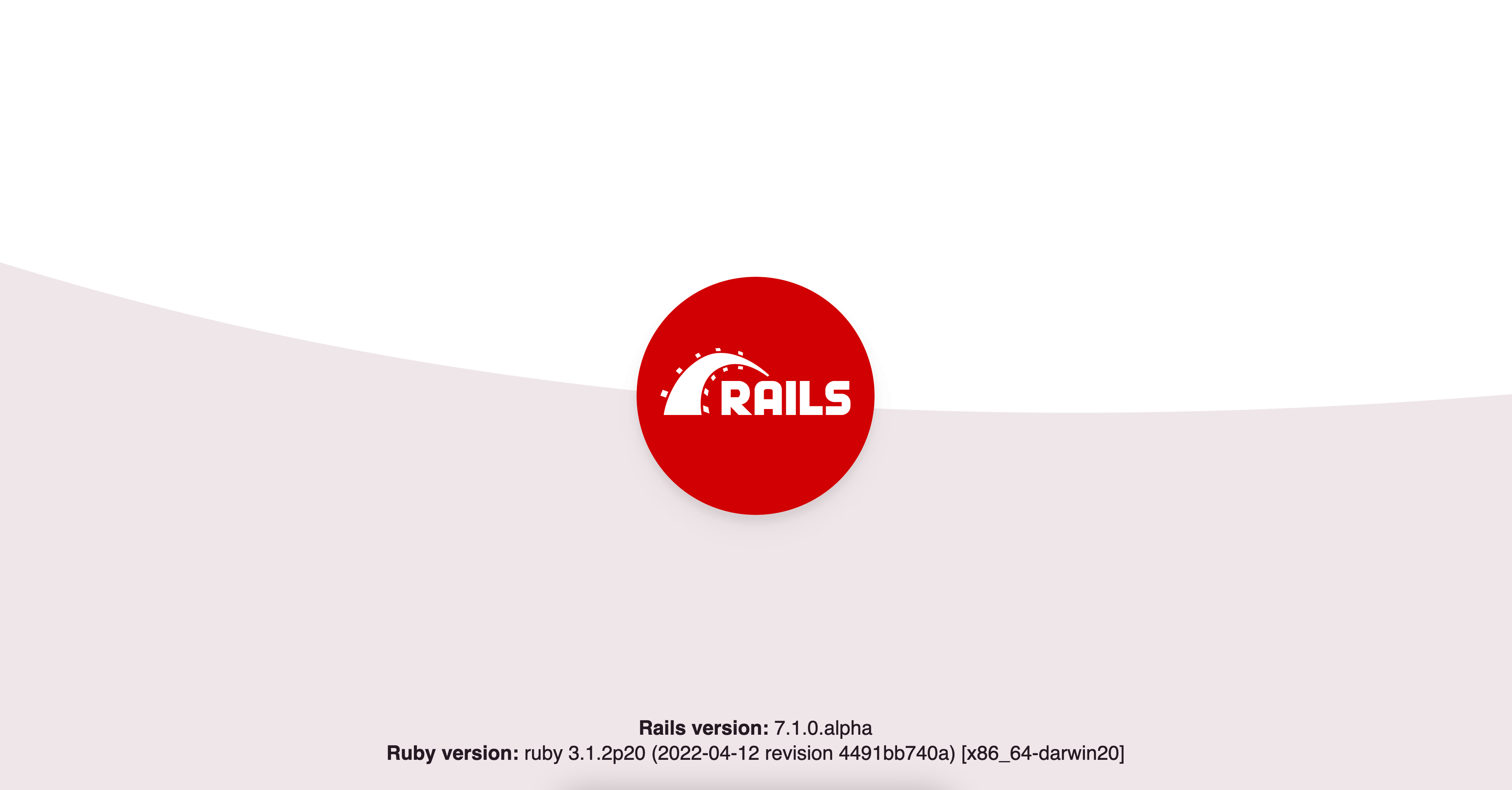The first sesssion is all about getting started with Rails.
Session 1 - Getting Started with Rails (Slides)
We will create a website with two pages - a Home Page and an About Me page.
The home page just contains a heading with text "Hello, World!" whereas About Me page is more detailed, with the following elements:
- An heading with your name.
- An paragraph with your bio.
- An ordered list with four of your favorite hobbies.
For example, @abhishekkumar2718's website looks like the following:
The aim of session 1 is to become familiar with Rails and collaborating with others through Git. We will be building more impressive websites by the end of Bootcamp.
- Create a new Rails project
hello_worldin the directorysession_1:
cd session_1
rails new hello_world --skip-git
cd hello_worldThe command
rails newinitialises a Rails project. We have passed the flag--skip-gitto avoid initializing Git again as we are already within a Git repository.
- Create a database and run the migrations using:
rails db:create
rails db:migrateA database is a software to store and organize data. With databases, you don't have to worry how data is stored and can focus on the rails application instead. A database migration modifies the database schema i.e. tables, columns and entries in the database.
- Run the rails server using below command and go to http://localhost:3000/.
rails serverYou should see Yay! You're on Rails!:
- Generate a new controller
PageControllerwith actionsrootandabout_me:
rails generate controller Page root about_meA controller is responsible for making sense of request and producing the appropriate output. It acts as a middleman between the Data (Model) and Presentation (View). Controllers are stored in
app/controllersdirectory.
A generator creates and fills out files with default code, making your job easier. For example, the above command creates a controller
PagesController, creates view filesroot.html.erbandabout_me.html.erband modifies the routes file - with a single simple instruction.
- Edit the routes file (
config/routes.rb) as follow:
Rails.application.routes.draw do
get '/', to: 'page#root'
get 'about_me', to: 'page#about_me'
endThe routes file specifies the URLs that are recognized by the application. In the above example, we can visit https://localhost:3000/about_me but not https://localhost:3000/contact as it is not specified in the routes file.
- Edit the view files (
app/views/page/root.html.erb,app/views/page/about_me.html.erb).
A View displays data in a desired format. As we are building web pages, the desired format is HTML. The view files are stored in
app/viewsdirectory.
-
Reload the pages
http://localhost:3000andhttp://localhost:3000/about_me(on your web browser) to inspect your changes. -
Copy the test file from
session_1directory tohello_world/test/controllers:
cp page_controller_test.rb hello_world/test/controllersSince we are creating a new application, the test file cannot exist yet and must be copied into the application. In the later exercises, we will no longer need to copy tests.
- Execute the test suite to ensure the page works as expected.
rails test-
If the test fails, check the view files and debug the application.
-
Once the test works locally, submit your changes.